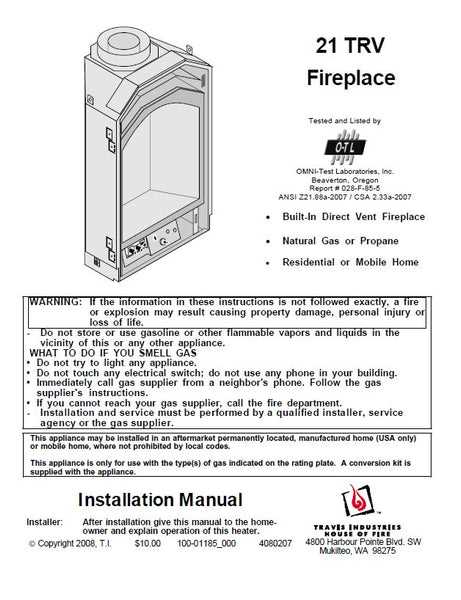
The Ti 85 calculator is a powerful tool designed for both students and professionals. It offers a range of features that make complex mathematical tasks more manageable. Whether you’re tackling algebra, trigonometry, or calculus, understanding how to fully utilize this device can greatly enhance your efficiency and accuracy.
This guide aims to provide a clear understanding of the Ti 85’s capabilities. By exploring its various functions and features, you will be able to maximize the potential of this versatile calculator. Whether you are new to the Ti 85 or looking to deepen your existing knowledge, this resource will serve as a valuable companion in your mathematical endeavors.
From basic operations to advanced applications, this guide will walk you through the key aspects of the Ti 85. You’ll learn how to navigate the interface, use specialized functions, and troubleshoot common issues. By the end of this guide, you’ll be equipped to confidently use the Ti 85 to its fullest extent.
Understanding the Ti 85 Layout
The Ti 85 calculator is designed to facilitate a wide range of mathematical operations. To effectively utilize this tool, it’s essential to become familiar with the overall design and organization of its interface. This section offers a detailed overview of the key areas, providing you with the knowledge to navigate and operate the calculator with confidence.
- Display Screen: The screen is centrally located, providing a clear view of your calculations and graphical outputs. It supports multiple lines of text and graphs, allowing you to see more information at once.
- Keypad: Below the display, the keypad is divided into several sections, each with distinct functions. Number keys, operation buttons, and function keys are grouped logically for easy access.
- Function Keys: At the top of the keypad, a row of keys is dedicated to accessing advanced mathematical functions. These include trigonometric, logarithmic, and other specialized operations, essential for complex calculations.
- Graphing Controls: Specific keys are provided for graphing tasks, such as plotting functions, adjusting the view, and tracing points on graphs. These controls are crucial for users focusing on visualizing data and mathematical relationships.
- Navigation Keys: Arrows and other directional buttons are available to move through menus, navigate graphs, and adjust settings. These keys make it easier to interact with various features of the calculator.
- Secondary Functions: Many keys serve dual purposes, activated by a secondary function key. This allows for a compact design while still providing access to a broad array of features.
By understanding these main components, you will be better equipped to perform tasks efficiently, whether you’re conducting simple calculations or engaging in complex mathematical analysis.
Basic Operations on the Ti 85
The Ti 85 calculator is equipped with various functions that facilitate everyday calculations. Whether you’re performing simple arithmetic or working with more advanced mathematical concepts, understanding the fundamental operations is essential for effective use of this device.
Performing Basic Calculations
To carry out basic arithmetic such as addition, subtraction, multiplication, and division, use the corresponding keys on the calculator. After entering your numbers and selecting the desired operation, press the ENTER key to see the result. For continuous calculations, the device allows you to use previous results in subsequent operations, ensuring efficient workflow.
Utilizing the Memory Feature
The Ti 85 includes a memory function that helps in storing intermediate results. To store a value, use the STO (Store) key followed by a variable letter. This stored value can be recalled in later calculations by pressing the RCL (Recall) key and the corresponding variable. This feature is especially useful for lengthy calculations where intermediate results need to be reused.
Graphing Functions and Equations
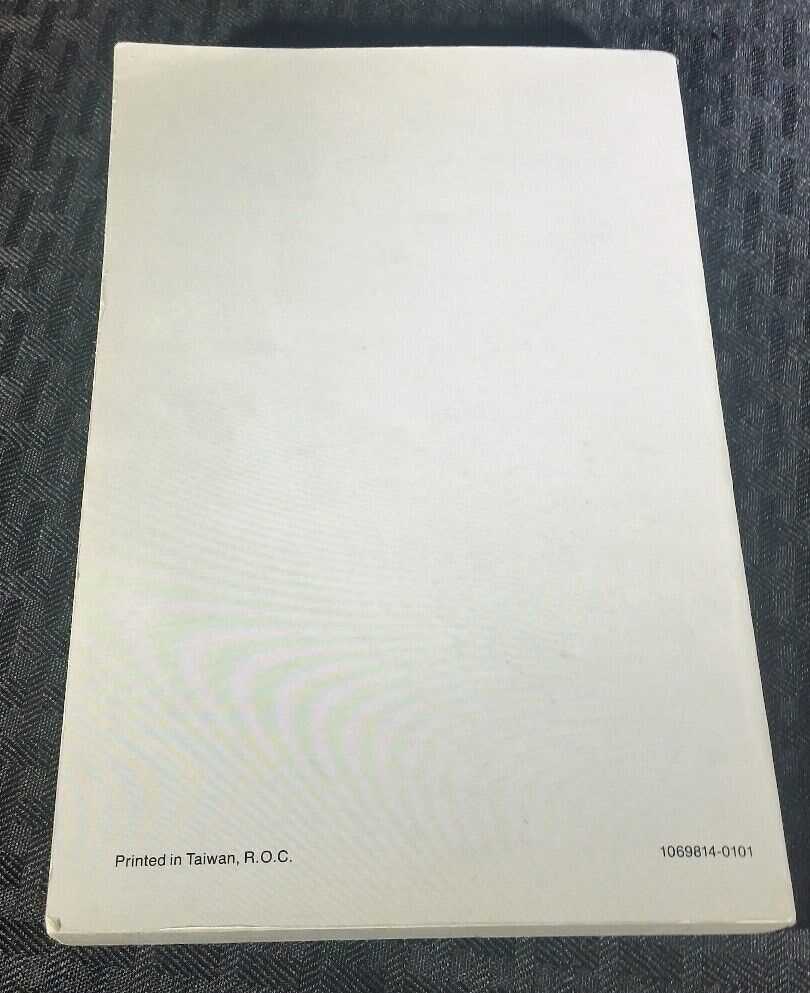
Understanding how to visualize mathematical relationships is crucial for exploring various types of functions. Graphing allows you to see the behavior of functions and their interactions, providing a clear and intuitive understanding of complex equations.
Setting Up Your Graph
To begin graphing, you need to define the function or equation you wish to visualize. This involves specifying the correct formula and adjusting parameters such as the viewing window. Properly setting these parameters ensures that the graph displays the relevant parts of the function, making it easier to analyze.
Analyzing Graphs
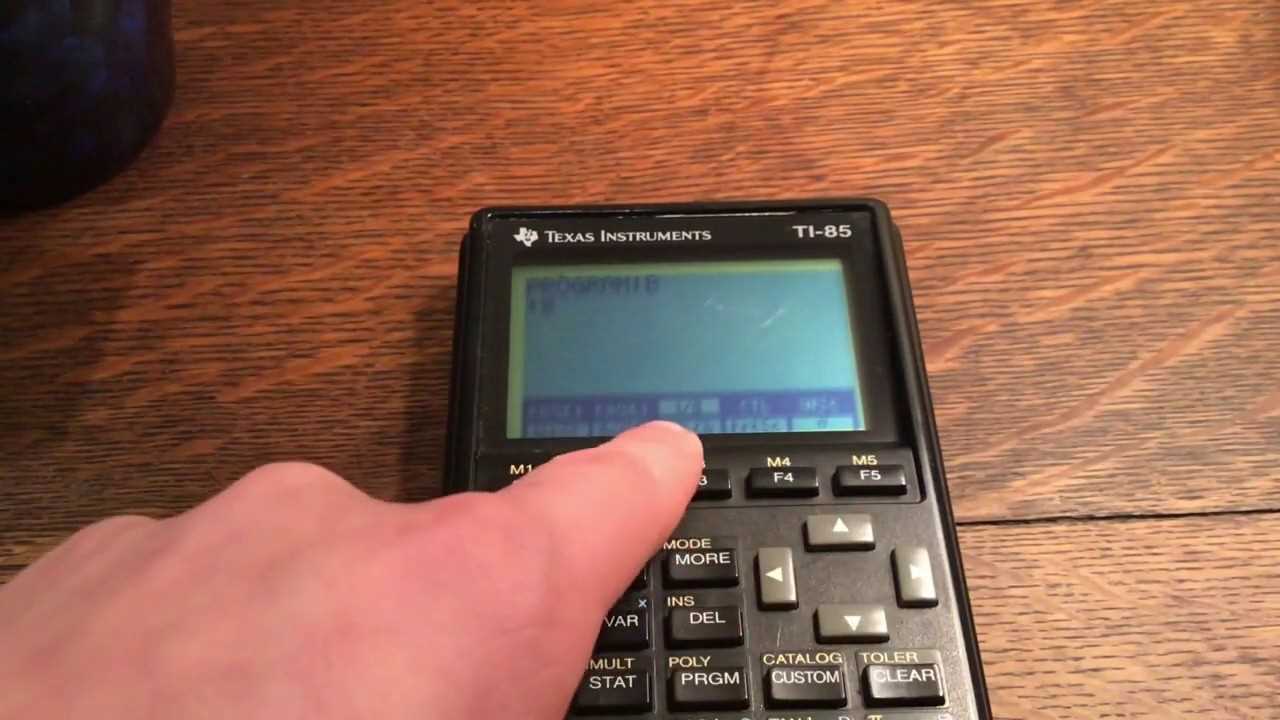
Once the graph is displayed, various features can be explored, such as identifying intersections, extrema, and other key points. By examining these features, you can gain deeper insights into the properties of the function or equation, such as its roots, maximum and minimum values, and symmetry.
Utilizing Advanced Statistical Features
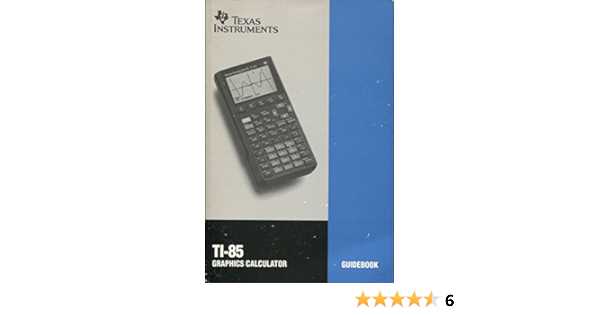
The calculator offers powerful tools for analyzing data sets and exploring statistical concepts. Whether you’re working with basic data summaries or complex probability models, these features enable a deep dive into numerical data, providing insightful analysis to support your work.
Data Analysis Capabilities
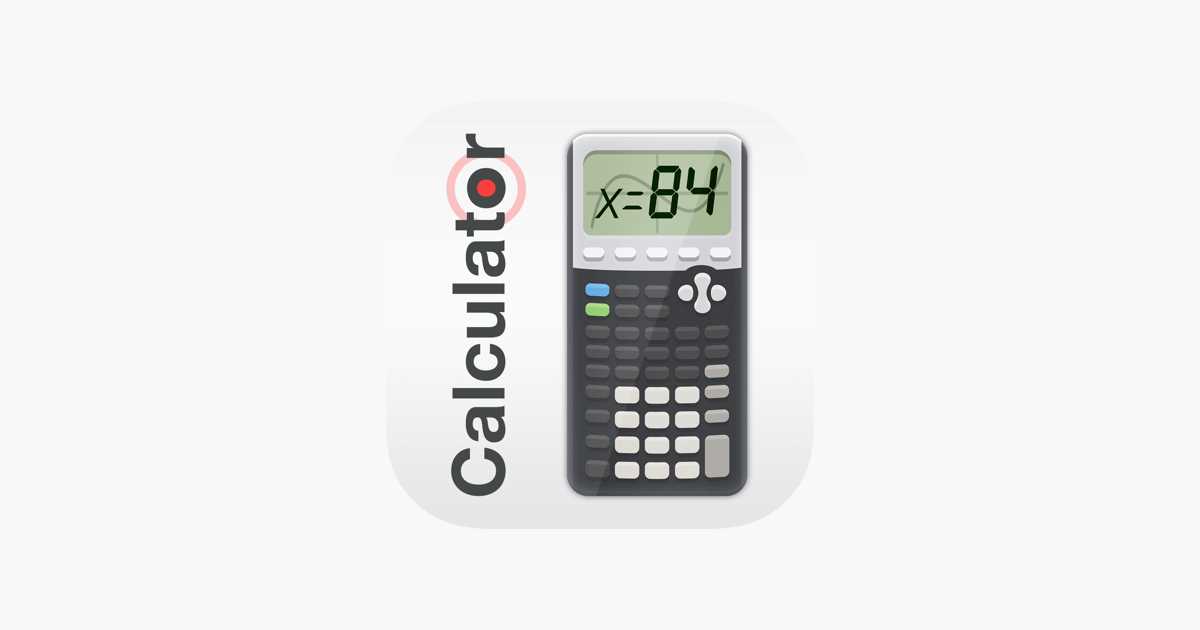
With this device, you can calculate key statistical metrics like mean, median, and standard deviation effortlessly. It also supports the creation of histograms, scatter plots, and other graphical representations to visualize data distributions effectively. These capabilities are designed to help users interpret data trends and make informed decisions based on statistical evidence.
Probability and Distribution Functions
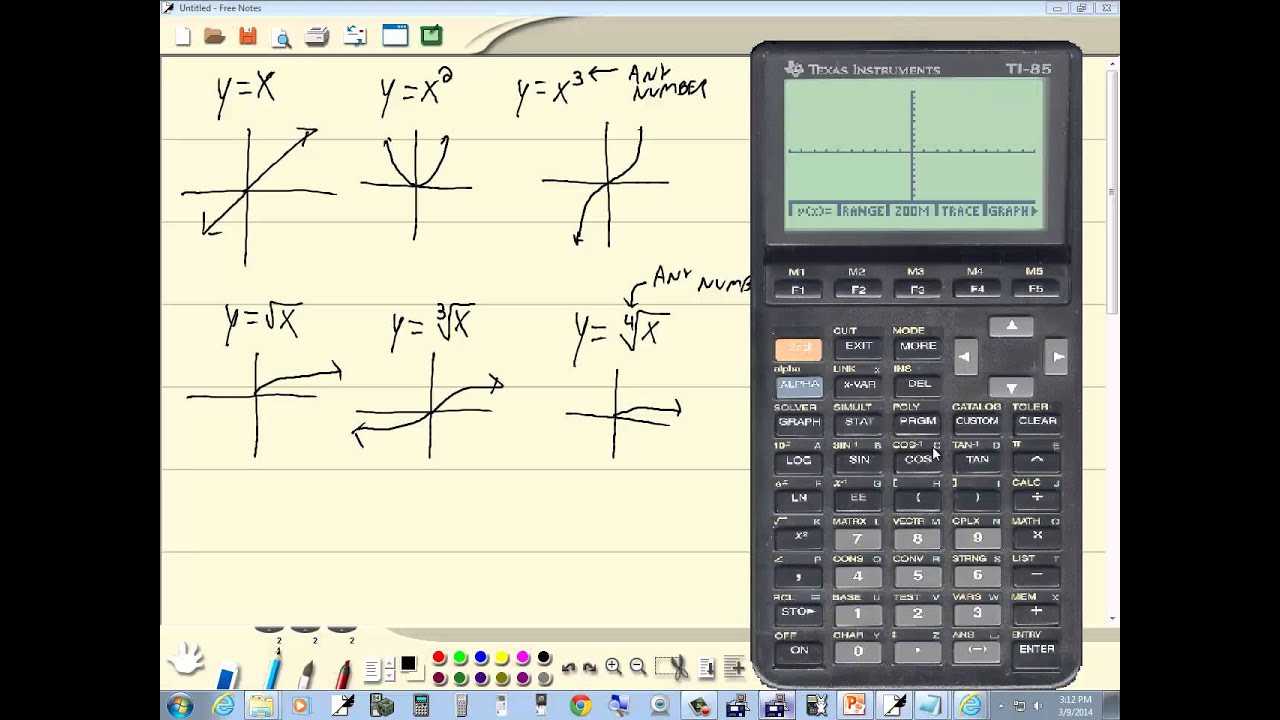
The calculator includes a suite of probability functions, allowing for the calculation of permutations, combinations, and probabilities for different statistical distributions, such as binomial and normal distributions. These functions are essential for conducting hypothesis testing, making predictions, and analyzing outcomes in various scenarios.
Leveraging these advanced features will enhance your ability to process and understand complex data sets, making your analysis more robust and comprehensive.
Programming on the Ti 85 Calculator
The Ti 85 Calculator offers a robust platform for creating custom programs, allowing users to automate calculations, solve complex problems, and explore mathematical concepts. By harnessing its programming capabilities, you can write sequences of commands that the calculator will execute, making it a powerful tool for both academic and personal projects.
Getting Started with Basic Commands
Before diving into more advanced techniques, it’s essential to familiarize yourself with the basic commands available on the Ti 85. These commands include operations for performing arithmetic calculations, handling variables, and controlling the flow of your program. By mastering these fundamentals, you will be well-prepared to construct more complex scripts and explore the full potential of your calculator.
Creating and Running Your First Program
To create a program on the Ti 85, start by accessing the program editor. Once inside, you can begin writing your script by inputting a series of commands that instruct the calculator on how to process data. After saving your program, it can be executed at any time, providing quick and efficient solutions to recurring problems or tasks. Experiment with different commands and structures to see how they impact the results, and refine your code to achieve the desired outcomes.
Troubleshooting Common Ti 85 Issues
Encountering difficulties with your Ti 85 can be frustrating, but many problems have straightforward solutions. This section aims to provide guidance on resolving frequent issues that users face. By following a systematic approach, you can efficiently address common malfunctions and ensure your calculator operates smoothly.
| Issue | Possible Causes | Solutions |
|---|---|---|
| Device Won’t Turn On | Battery depletion, loose connections | Check and replace batteries if needed, ensure proper battery installation |
| Screen Display Problems | Screen damage, software glitches | Inspect the screen for physical damage, reset the device to restore default settings |
| Unresponsive Keys | Debris under keys, worn-out contacts | Clean the keypad gently, check for stuck keys and clear any obstructions |
| Incorrect Calculations | Software errors, incorrect settings | Verify calculation settings, perform a system reset or update the software |