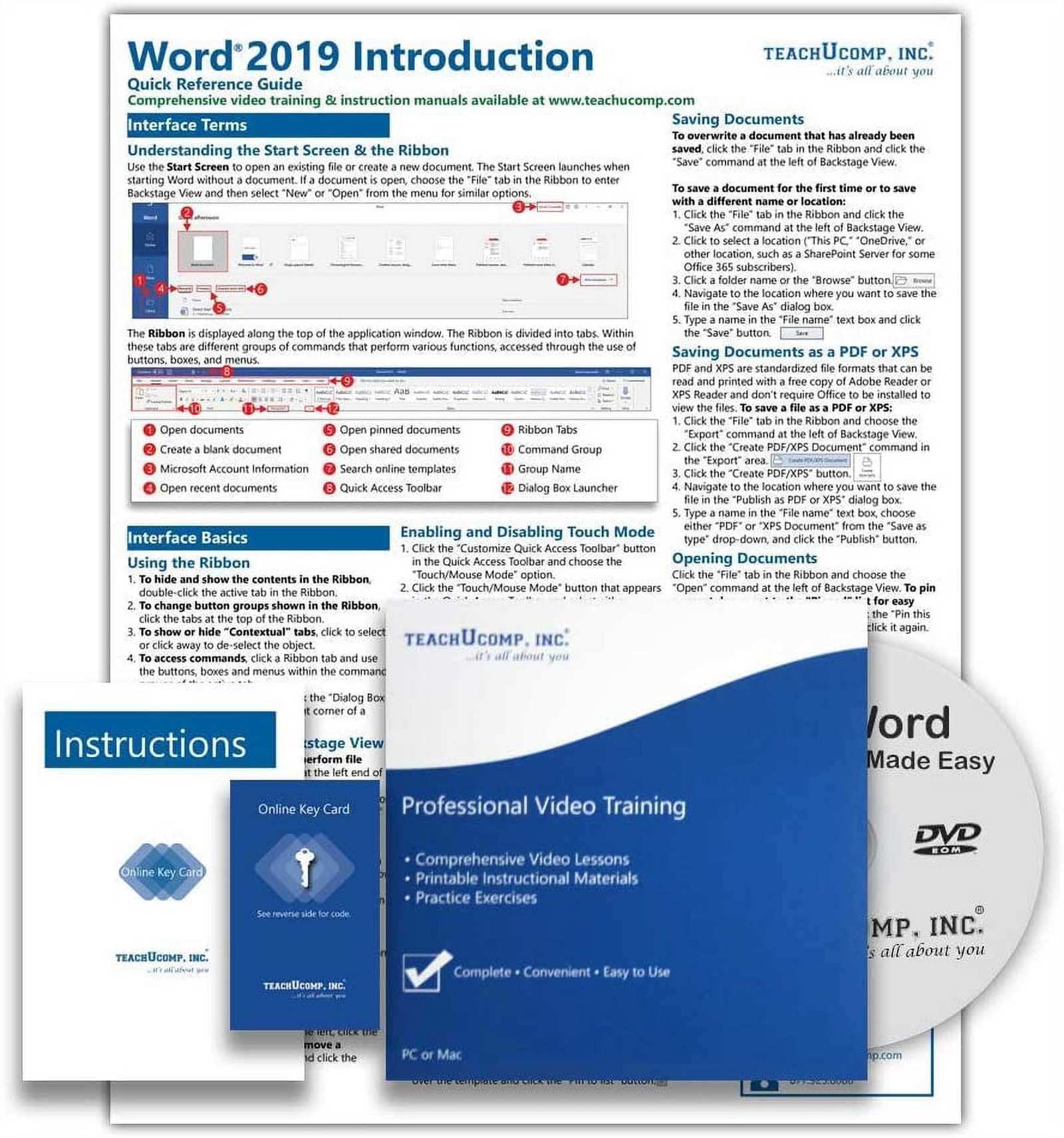
In today’s world, the ability to produce comprehensive and clear documents is essential, especially when it comes to conveying complex procedures. Whether you are preparing documentation for a product, software, or process, ensuring that the content is both user-friendly and thorough is critical for effective communication.
Microsoft’s text-editing platform offers a variety of tools that enable users to draft, organize, and present detailed written content in an easily digestible format. By utilizing its range of features, you can efficiently design content that guides readers step-by-step, enhancing their understanding and ensuring they achieve the desired outcomes.
This guide will walk you through the essential elements of drafting professional and accessible content using Microsoft’s software, highlighting key techniques and tools that will help structure your document effectively. From formatting to layout, you will learn the best practices to ensure your content is clear, concise, and helpful to your audience.
Creating a Professional Instruction Guide
Crafting a detailed and clear guide is essential for effectively communicating processes and procedures. The content should be user-friendly, easy to navigate, and visually appealing to ensure that the audience can follow along effortlessly. Attention to layout, structure, and clarity will elevate the overall quality, making the document not just informative but also engaging.
Structuring Your Document
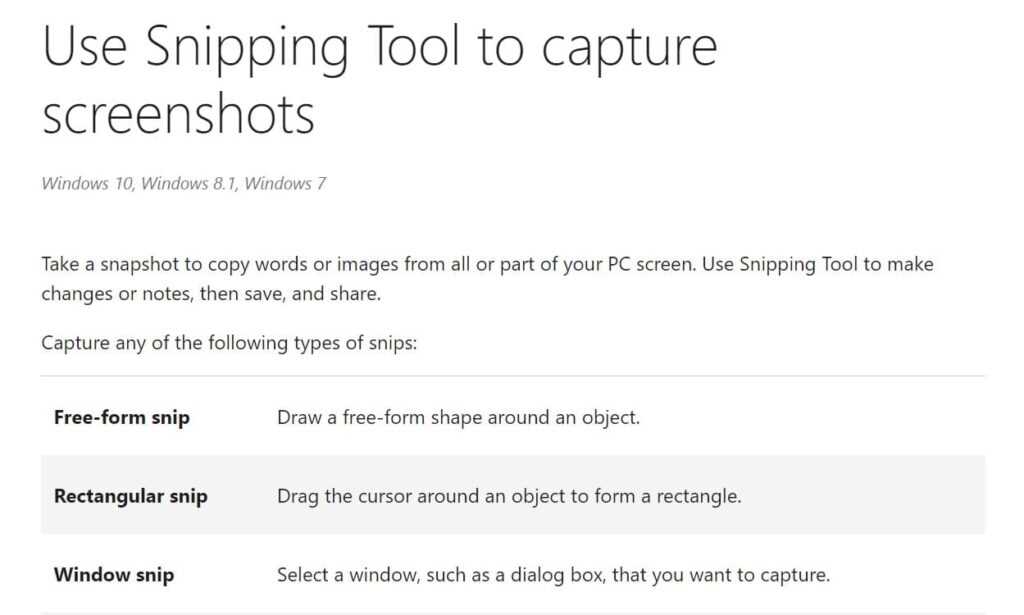
Begin by outlining the key sections that need to be covered. Organize these sections logically, grouping related tasks together to ensure a seamless flow of information. Consistency in headings, subheadings, and formatting is crucial. This not only helps with navigation but also enhances readability.
Enhancing Clarity with Visual Elements
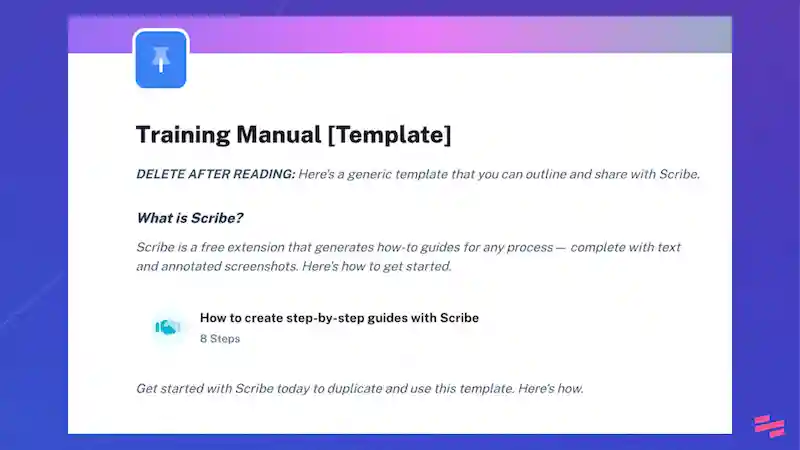
Incorporating visual aids like tables can simplify complex information and provide a quick reference for the user. Below is an example of how a table can be used to organize content:
| Step | Description | Notes |
|---|---|---|
| 1 | Identify the primary tasks | List tasks in order of importance |
| 2 | Break down each task into actionable steps | Ensure each step is clear and concise |
| 3 | Review and revise for clarity | Remove any redundant information |
By carefully considering both the structure and visual layout, your guide will be not only informative but also professional and user-friendly.
Essential Components of a User Manual
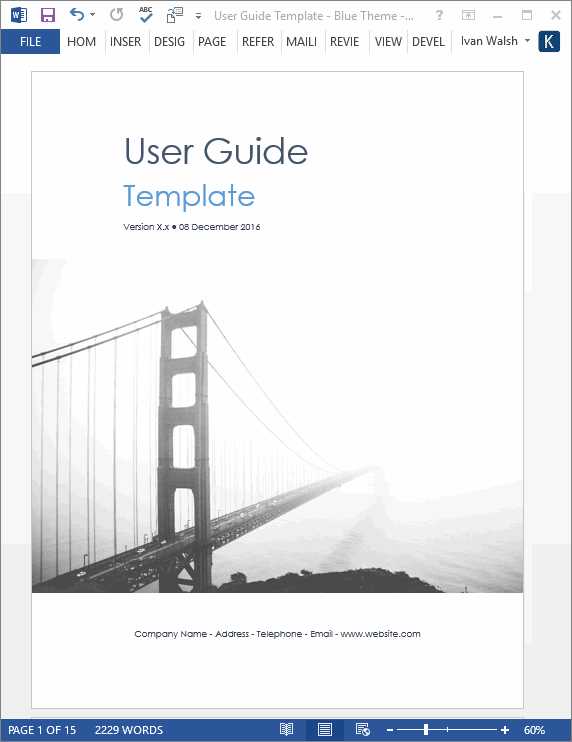
A well-structured guide should provide clear and concise information, ensuring that users can effectively understand and utilize the product or service. The key to creating a comprehensive guide lies in organizing the content in a logical manner, allowing readers to navigate through the document with ease and find the answers they need without confusion.
Clear Objectives

Each section should focus on specific goals, offering step-by-step guidance that aligns with the intended use of the product. Clearly defined objectives set the tone for what users should expect and accomplish, enhancing the overall usability of the guide.
Detailed Explanations
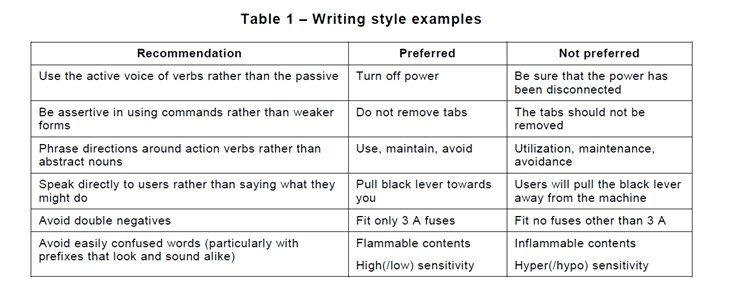
Provide thorough explanations for each feature or process, ensuring that even those unfamiliar with the subject matter can grasp the concepts. Include any necessary warnings, tips, or best practices, and ensure these elements are highlighted to capture the reader’s attention. Using concise language and simple terms further ensures that the content is accessible to all users.
In conclusion, a well-crafted guide not only instructs but also empowers users by presenting information in a clear and organized manner, enabling them to achieve their desired outcomes efficiently.
Organizing Content for Clarity
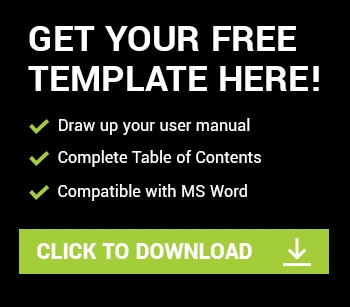
Clear content arrangement is crucial for effective communication. Structuring information in a logical sequence aids the reader’s understanding, allowing them to absorb the material without confusion. An organized approach ensures that each section builds upon the previous one, creating a cohesive flow of ideas.
Start by dividing your content into distinct sections that each cover a specific topic. Group related information together, ensuring that each section has a clear focus. This prevents overlapping and keeps the content concise.
Headings and subheadings should be used to guide the reader through the material. They act as signposts, directing attention to key points and helping the reader navigate the document. Each heading should accurately reflect the content it introduces, avoiding ambiguity.
Consider using bullet points or numbered lists for items that require emphasis or need to be presented in a specific order. This approach not only highlights important details but also enhances readability, making the content more accessible.
Lastly, ensure consistency in formatting and style. Uniformity in font usage, alignment, and spacing contributes to a professional appearance and reinforces clarity. When content is organized thoughtfully, the reader can focus on the message without distractions.
Formatting Tips for Readability
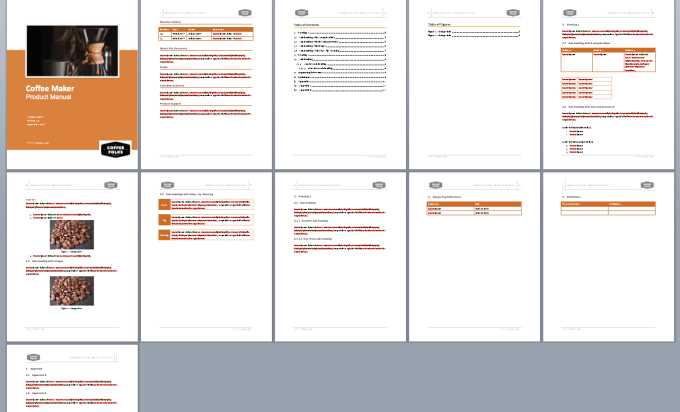
Effective presentation of text greatly enhances comprehension. Proper formatting can transform dense blocks of information into an accessible, user-friendly resource, guiding the reader smoothly through the content.
Utilize Headings and Subheadings
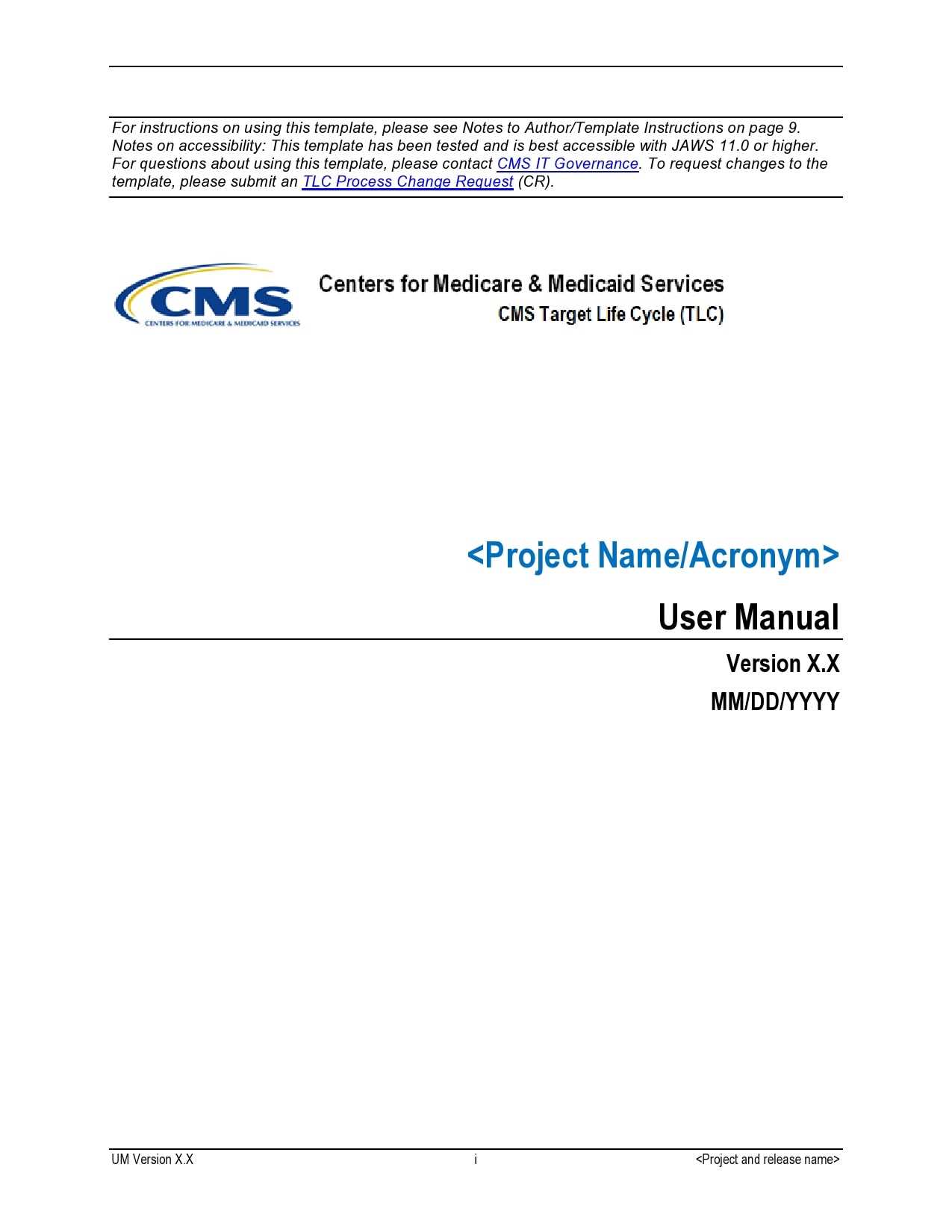
Organizing content with clear headings and subheadings helps break down complex information into manageable sections. This structure allows readers to quickly identify key topics and navigate through the text with ease.
Incorporate Lists and Spacing
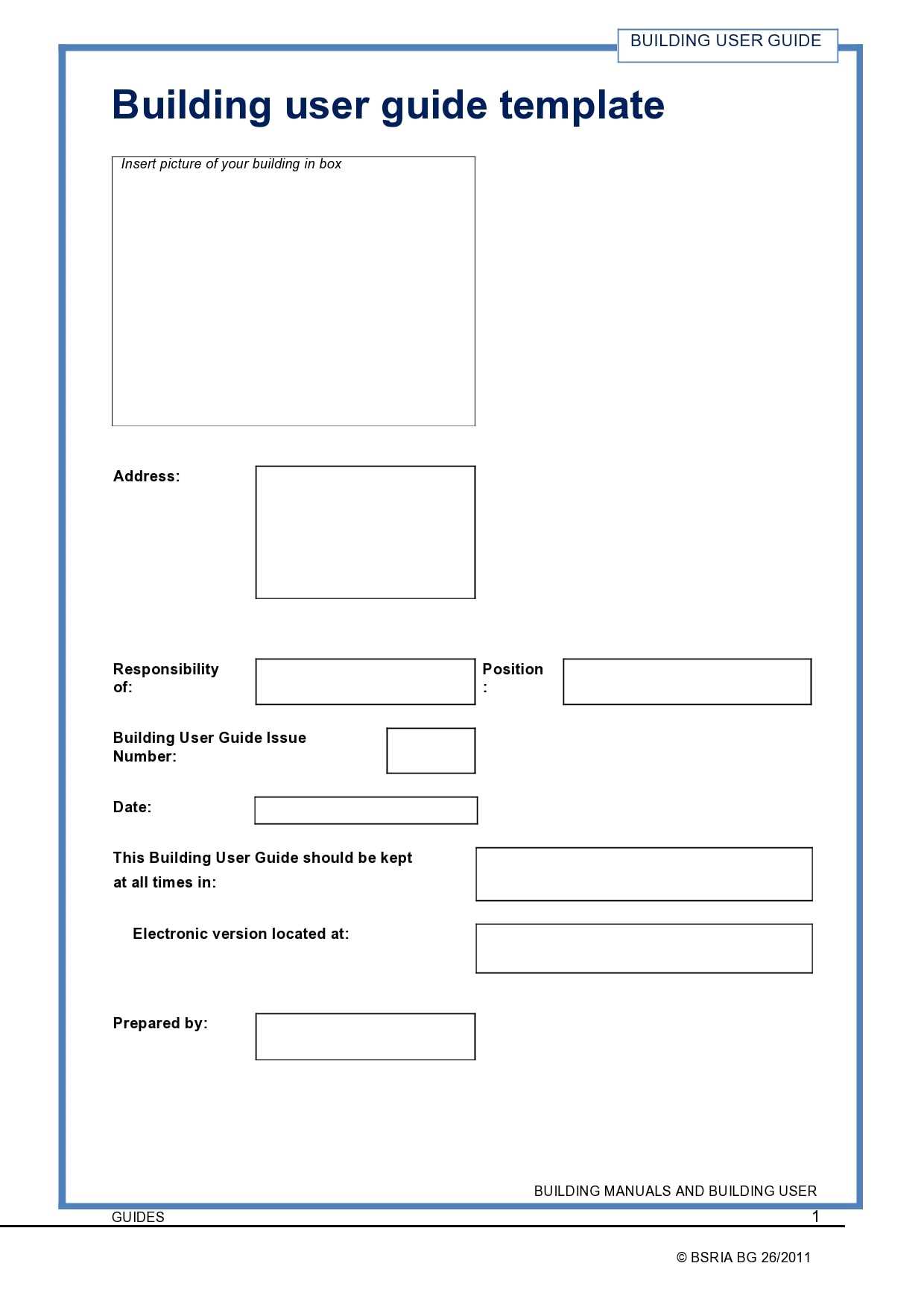
Using bullet points and numbered lists can effectively highlight important points or steps, making them stand out. Additionally, incorporating sufficient spacing between paragraphs and sections prevents visual clutter, ensuring the text remains readable and inviting.
Using Word’s Tools for Efficiency
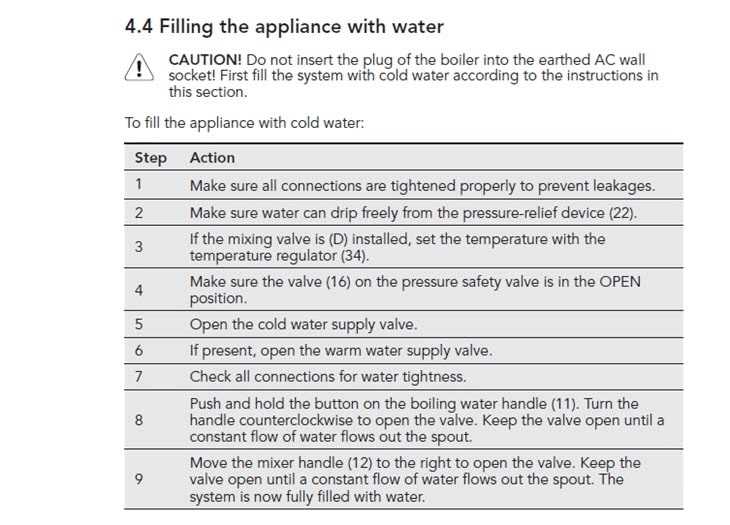
Maximizing productivity in document creation involves leveraging various features that streamline the process. By integrating these tools effectively, tasks can be completed faster and with greater precision, minimizing manual efforts and reducing errors.
Automating Repetitive Tasks
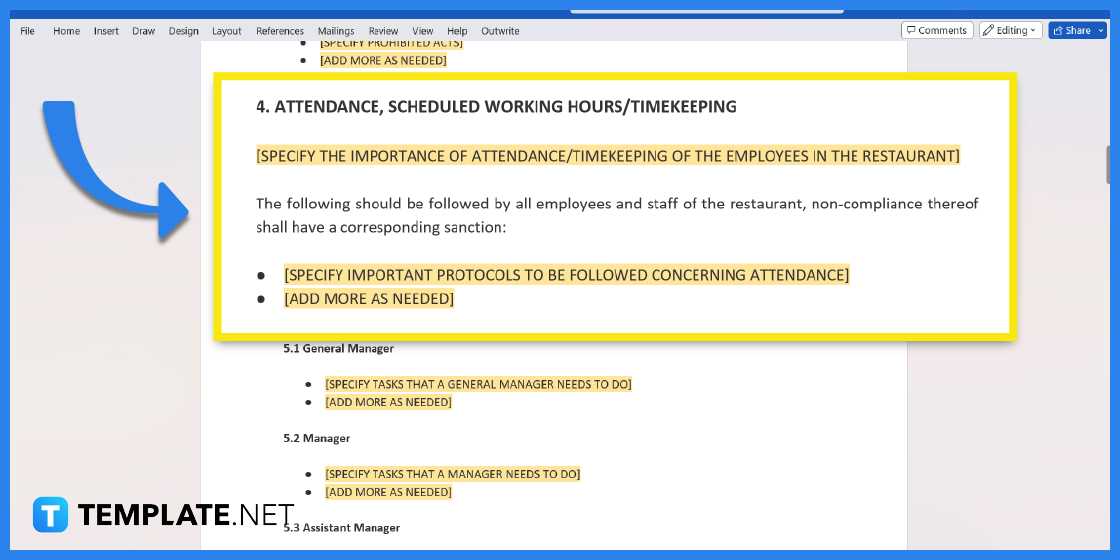
Word offers numerous functionalities designed to reduce the time spent on repetitive actions. Templates provide a starting point for documents, allowing you to focus on content rather than format. Additionally, macros can be employed to automate sequences of steps, executing them with a single command.
Organizing Content with Efficiency
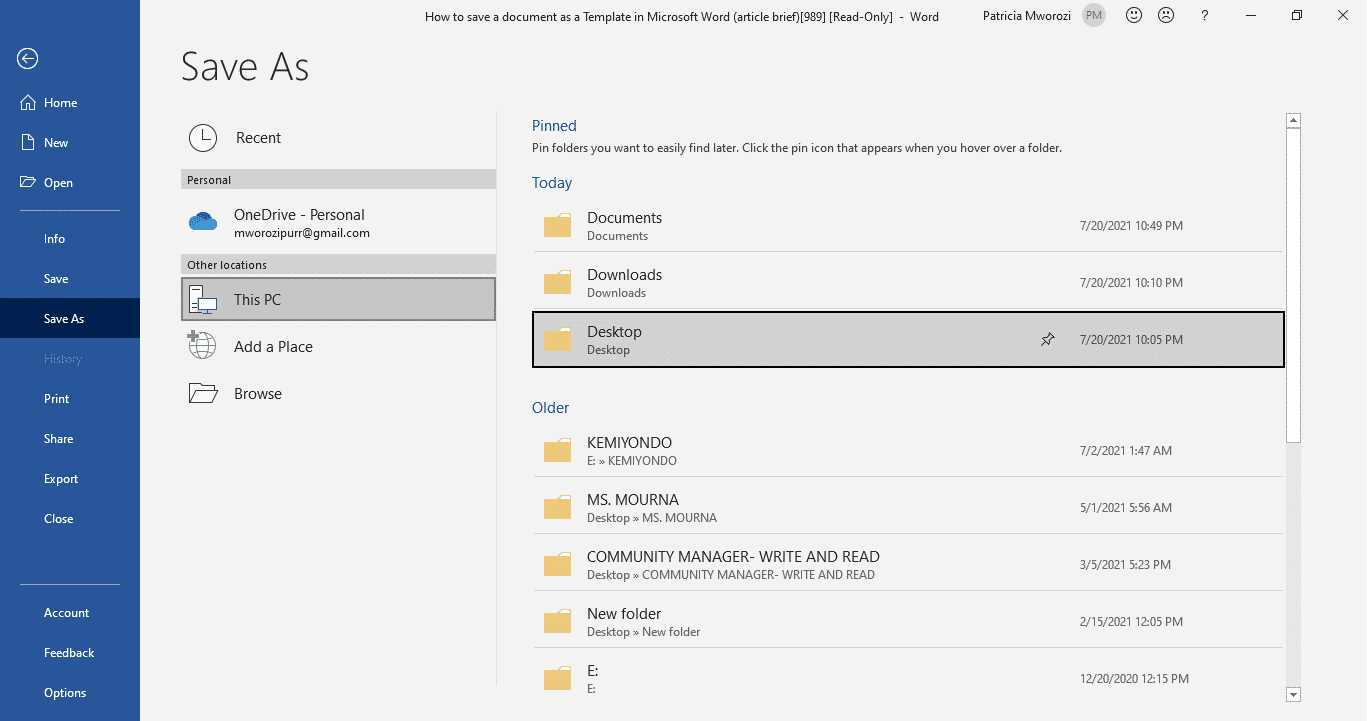
Structuring information is critical for clarity. The Styles feature ensures consistent formatting across your document, while navigation pane aids in quickly locating and managing sections. These tools enhance both the visual appeal and the functionality of your work.
Designing Visual Elements and Graphics
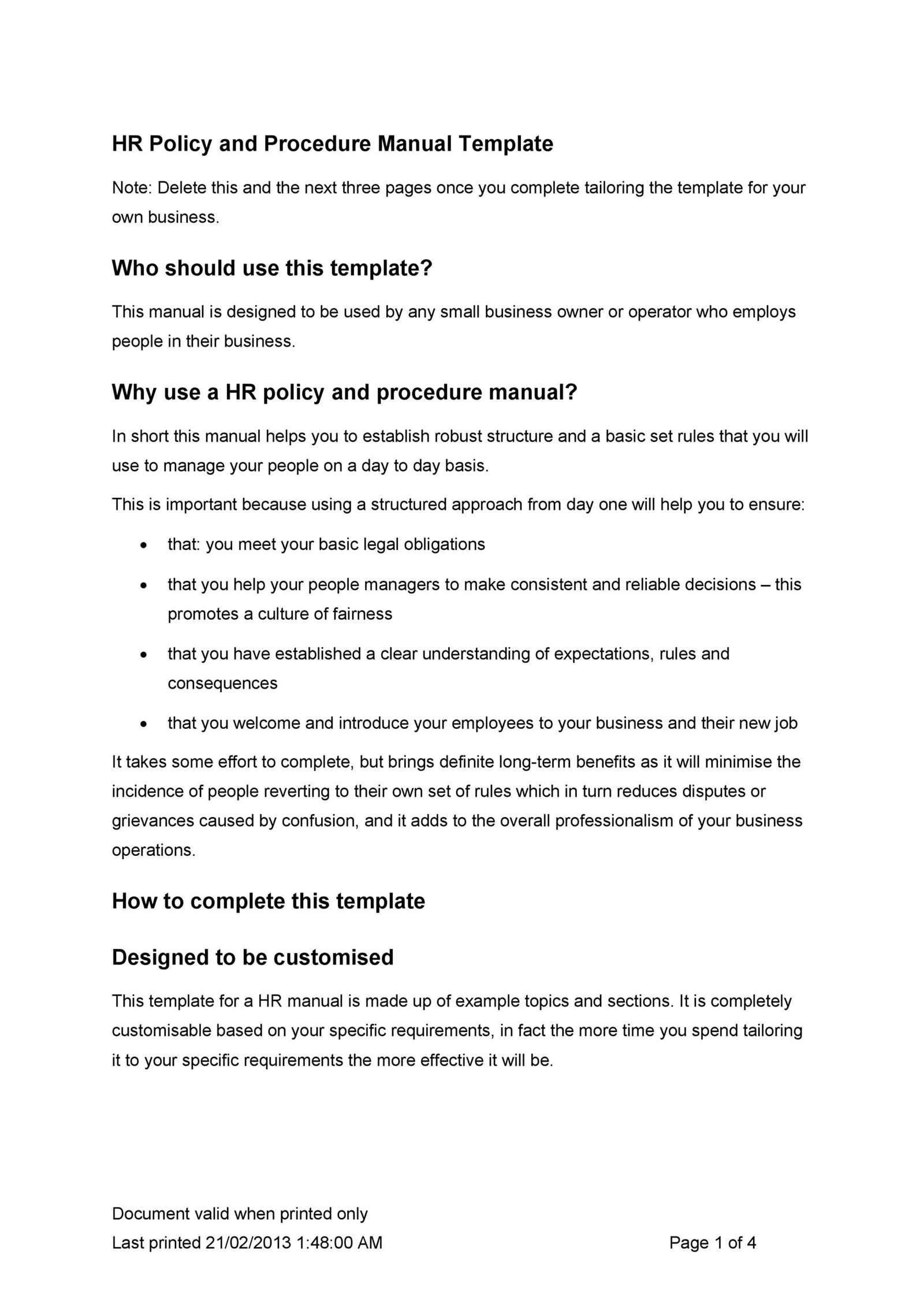
Creating a visually appealing and functional document involves integrating elements and images that enhance the reader’s experience and understanding. This process includes selecting appropriate visual components that align with the content and purpose of the document. Effective use of design principles can transform a plain text-based file into a compelling and engaging piece of work.
Choosing Appropriate Visuals
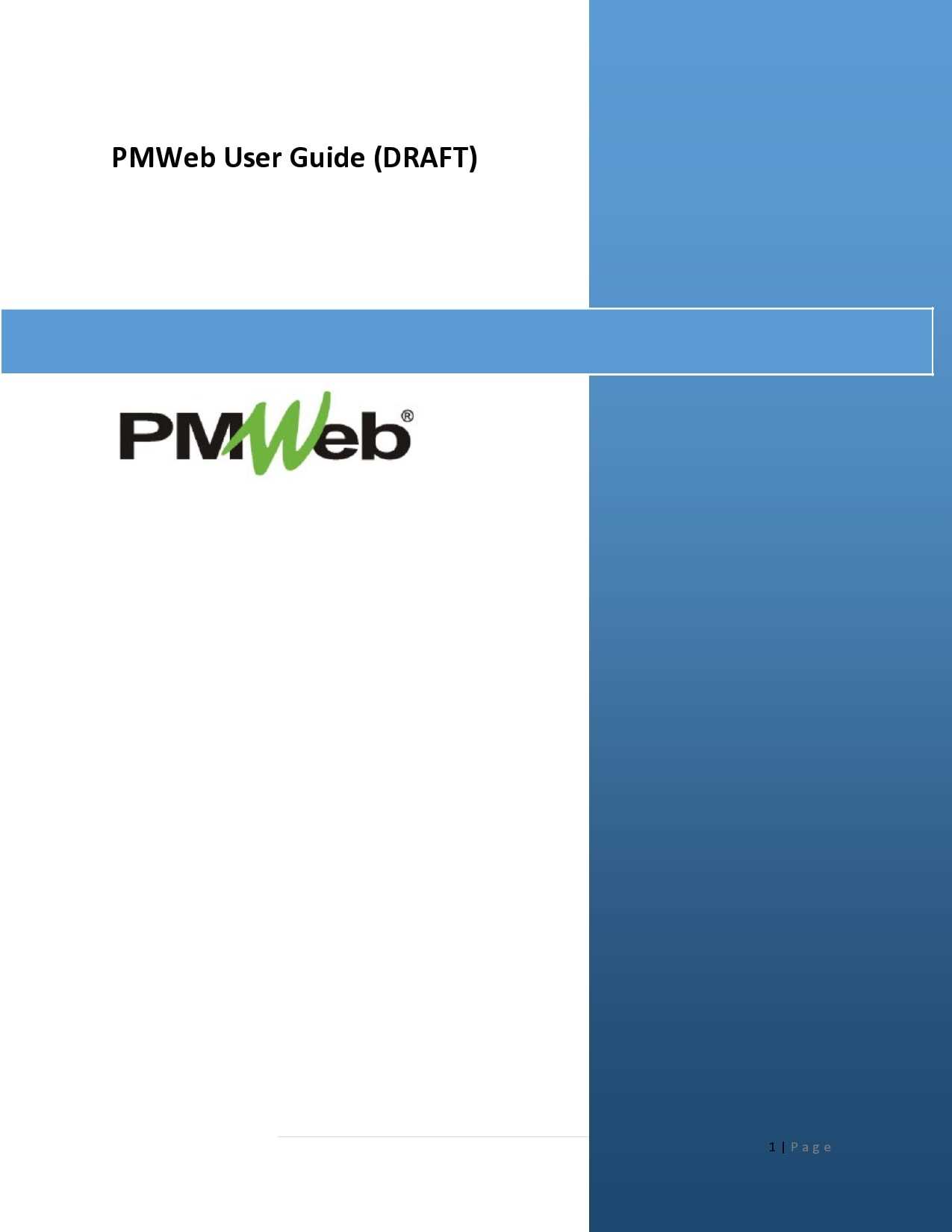
To start, selecting visuals that support and clarify the information presented is crucial. Each graphic should serve a specific purpose, whether it’s to illustrate a concept, provide a reference, or break up lengthy text. Ensure that all images, charts, and diagrams are relevant and contribute meaningfully to the content.
Design Principles for Graphics
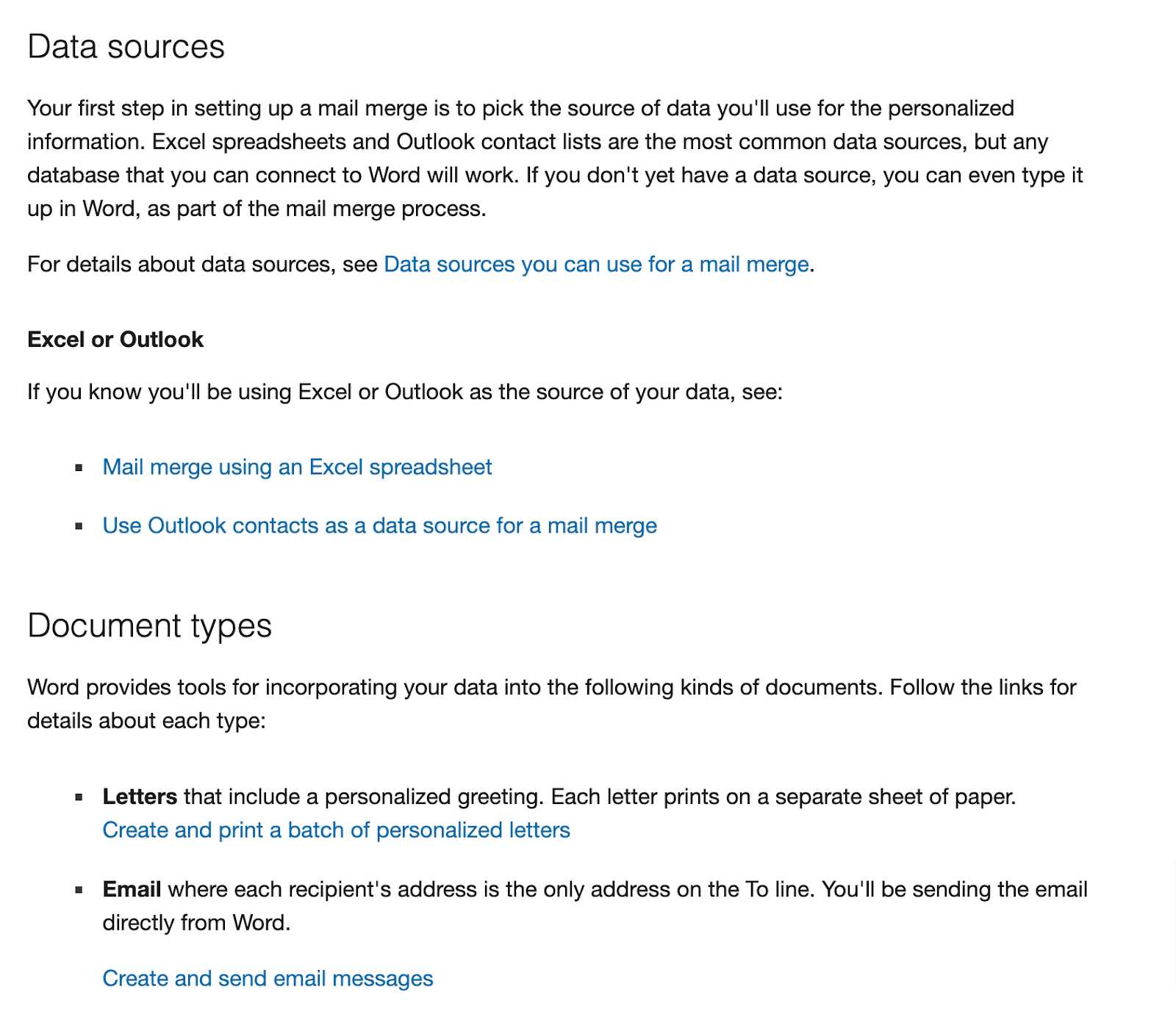
Applying fundamental design principles can greatly enhance the quality of visual elements. Balance ensures that the layout does not appear overcrowded or too sparse, while contrast helps to make important elements stand out. Consistent use of color schemes and typography maintains visual harmony and reinforces the document’s overall aesthetic.
Reviewing and Refining Your Document
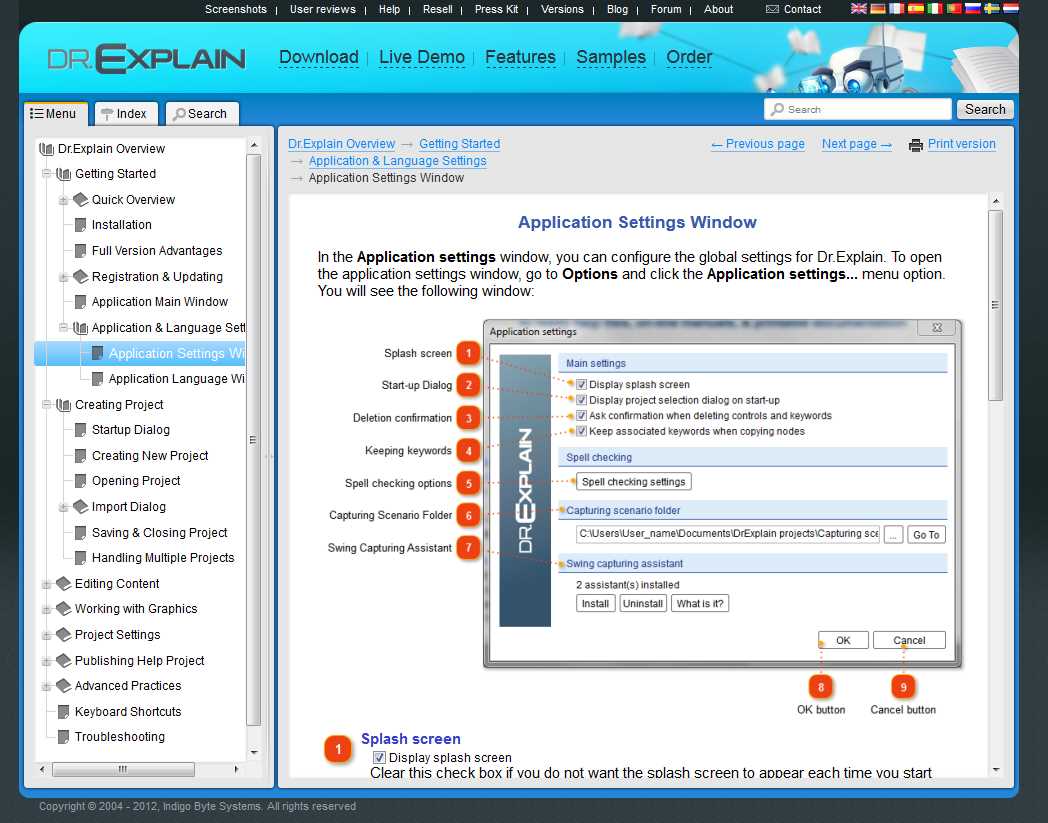
Once you’ve completed the initial creation of your document, it is crucial to carefully examine and enhance it. This stage ensures that your content is accurate, clear, and effective in conveying the intended message. Thorough evaluation and improvement are key to achieving a polished and professional result.
Conducting a Detailed Review
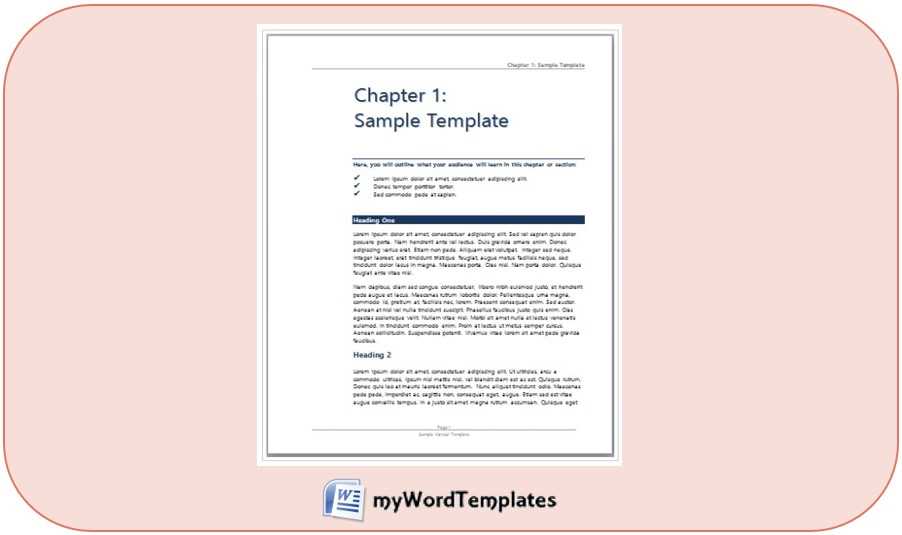
Begin by reviewing your content for overall coherence and structure. Ensure that each section flows logically into the next and that the information is organized in a way that supports easy comprehension. Pay attention to formatting consistency, such as headings, bullet points, and numbering. Check for grammatical errors, spelling mistakes, and proper punctuation. Use available tools for spell checking and grammar correction, but also read through the document yourself to catch any nuances that automated tools might miss.
Refining for Clarity and Precision
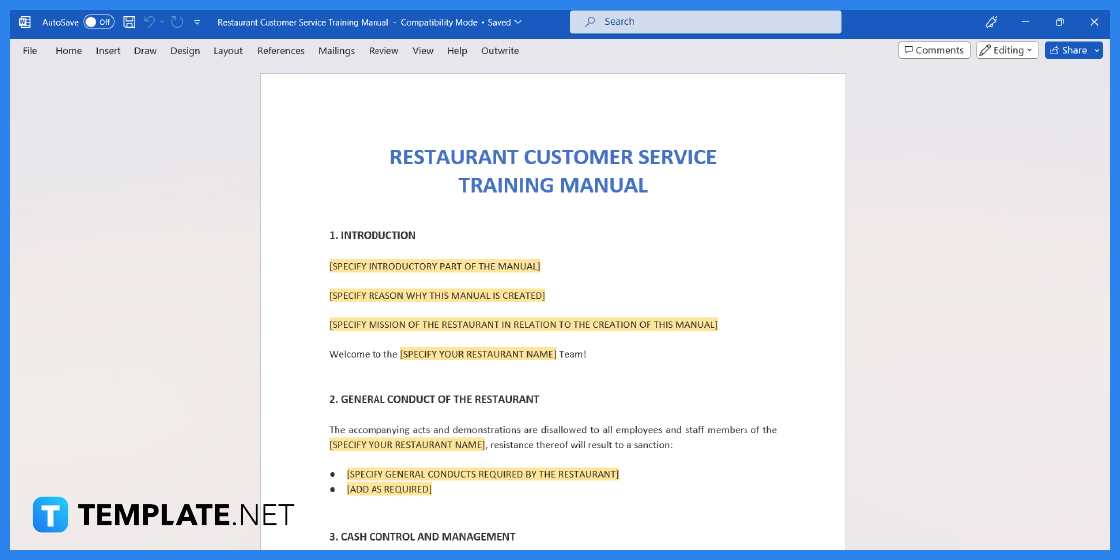
Refining involves making your content more precise and readable. Simplify complex sentences and remove unnecessary jargon to improve accessibility. Verify that all instructions or information is presented clearly and unambiguously. Incorporate feedback from others if available, as fresh perspectives can often highlight areas for improvement that you may have overlooked. Adjust the document based on this feedback to enhance its overall effectiveness and clarity.
By meticulously reviewing and refining your work, you ensure that the final product is not only accurate but also user-friendly and professionally presented.