
Discover the essential details and features of a device designed to blend tradition with modern convenience. This guide will walk you through everything you need to know to make the most of this mobile solution, offering clear instructions and helpful tips. Whether you are setting up your new device or exploring its functionality, this resource is crafted to provide you with the necessary knowledge to ensure a smooth and efficient user experience.
In the following sections, you will find a detailed breakdown of the key features, operational steps, and troubleshooting advice. From basic setup to advanced configurations, every aspect of this device is covered to help you navigate its use with ease. Dive into this guide to unlock the full potential of your mobile companion, ensuring you stay connected and in control.
Nokia 2720 V Flip Features Overview
This device offers a blend of traditional and modern capabilities, catering to both simplicity and efficiency. The gadget is designed for ease of use while incorporating advanced functionalities that ensure convenience and accessibility for a wide range of users. Below is a detailed exploration of the key aspects that make this device unique.
Essential Capabilities
- Compact Design: The device features a compact and sleek structure, making it easy to carry and handle, particularly suitable for those who prefer minimalist gadgets.
- Dual-Screen Display: It comes equipped with two screens, the primary one for all main operations, and a secondary one that provides quick access to essential information such as notifications and caller ID.
- Intuitive Interface: The user interface is straightforward and user-friendly, allowing for quick navigation and effortless access to various functions.
Modern Connectivity Options

- Wi-Fi and 4G Support: The device is equipped with both Wi-Fi and 4G connectivity options, ensuring that you stay connected to the internet with ease.
- Bluetooth Capability: Seamlessly connect to other devices such as headphones or speakers through the built-in Bluetooth feature.
- Voice Calls: The device provides reliable voice communication, ensuring clear and uninterrupted conversations.
- Text Messaging: A straightforward messaging interface allows for quick and easy text exchanges, keeping you connected with others effortlessly.
- Contacts Management: Store and organize your contacts efficiently, making it simple to reach out to friends, family, or colleagues.
- Camera: Capture important moments with the built-in camera, perfect for taking quick photos on the go.
- Internet Access: Stay updated with the latest news, browse the web, and access online services directly from the device.
- Multimedia Playback: Enjoy music, videos, and other media files, turning your device into a portable entertainment hub.
- Battery Life:
Step-by-Step Guide to Setting Up

This section provides a detailed overview of the process required to prepare your new device for use. By following these instructions, you will ensure that your equipment is properly configured and ready to operate efficiently.
1. Begin by inserting the battery into the designated compartment, ensuring that the contacts align correctly. Secure the cover in place. 2. Next, insert the SIM card into the slot, making sure that the card’s orientation matches the diagram near the slot. Press gently until it clicks into position. 3. If your model supports additional memory, insert the memory card into the appropriate slot, again ensuring proper alignment. 4. Once all components are in place, press the power button to turn on the device. Wait for it to boot up completely. 5. Upon startup, you may be prompted to select your preferred language, set the time, and configure other initial settings. Follow the on-screen prompts to complete these steps. 6. Finally, ensure that the device is fully charged before extensive use. Connect it to the charger and allow it to reach full battery capacity. Getting Started with Your Device
Welcome to your new mobile companion! This guide will help you begin your journey with ease, ensuring you understand the basic steps to set up and personalize your device. From powering it on to exploring the essential features, this section will provide all the necessary instructions for a smooth start.
First, locate the power button on the side of your phone. Press and hold it until the screen lights up. Once the device is on, you’ll be prompted to choose your language and connect to a Wi-Fi network. These steps are crucial for enabling full functionality, so make sure to follow the on-screen prompts carefully.
Next, insert your SIM card and memory card into their respective slots. These are typically found under the battery cover. Gently remove the cover, place the cards in the correct positions, and secure the cover back in place. This ensures that your phone is ready to make calls, send messages, and store additional data.
After setting up the basics, take a moment to familiarize yourself with the menu and navigation keys. These will be your primary tools for accessing various features and settings. Explore the options available, such as setting up your contacts, adjusting the display brightness, and personalizing the ringtones. Each of these steps enhances your experience and helps you get the most out of your device.
Lastly, make sure to charge your phone reg
Personalization Tips for Your Phone
Customizing your device allows you to make it truly your own, reflecting your style and preferences. By adjusting various features, you can enhance both the appearance and functionality of your mobile companion, making everyday interactions more enjoyable and efficient.
Change Your Wallpaper: Start by selecting a background that resonates with you. Whether it’s a favorite photo, a scenic view, or abstract art, a new wallpaper can instantly refresh the look of your screen.
Adjust Font Size: Modify the text size to suit your reading comfort. Whether you prefer larger letters for easier readability or smaller fonts to fit more content on the display, this tweak ensures a more comfortable user experience.
Customize Sounds: Personalize your device’s audio alerts by choosing ringtones and notification sounds that match your taste. This not only helps distinguish your device in a crowd but also makes it more enjoyable to receive calls and messages.
Organize Your Apps
Customizing Your Experience with Nokia 2720 V Flip
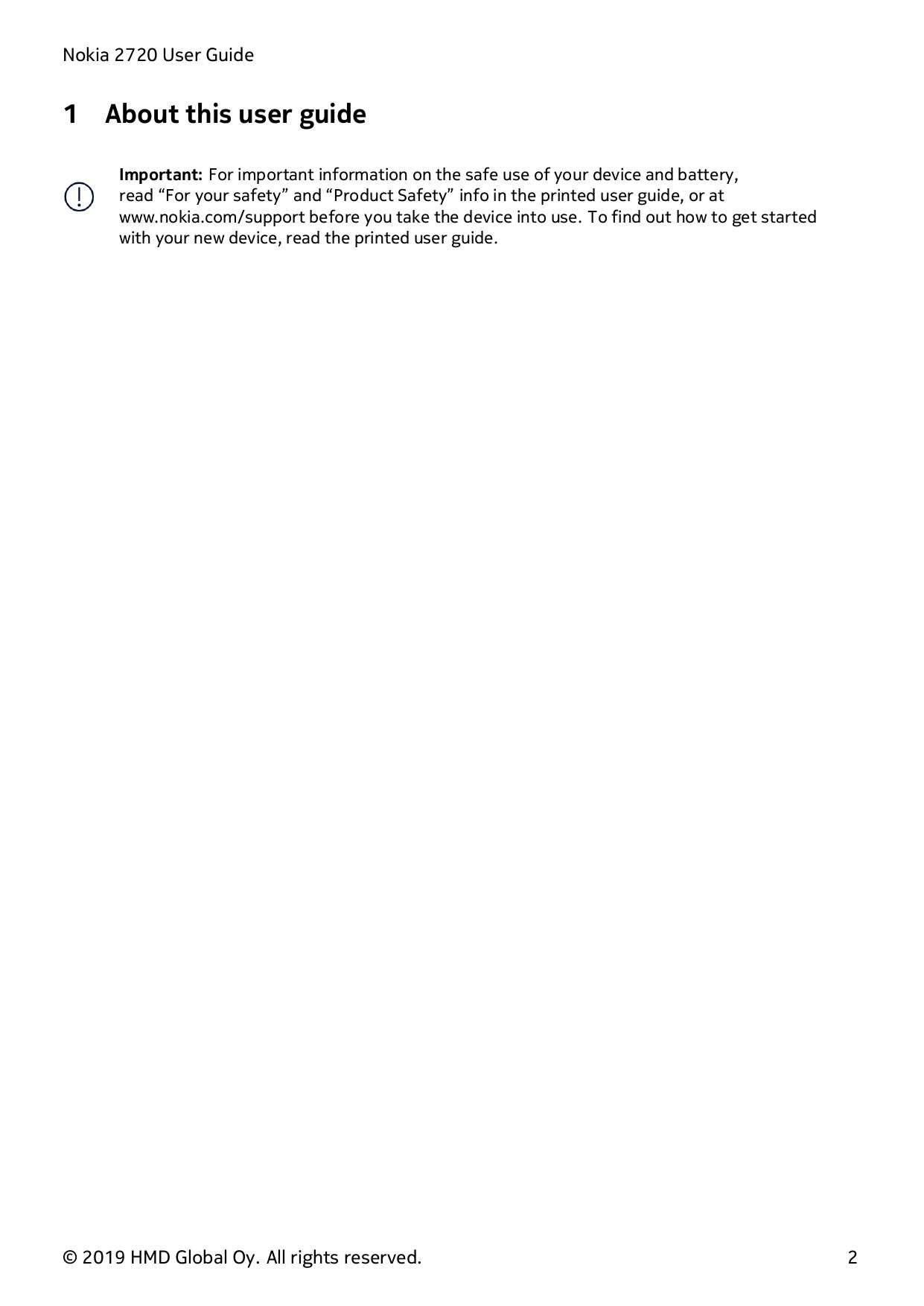
Enhancing your device’s functionality to better suit your preferences can significantly improve your interaction with it. Personalizing settings and features allows you to tailor the device to match your individual needs and lifestyle. By exploring and adjusting various options, you can create a more intuitive and enjoyable experience.
Adjusting Display and Sound Settings
One of the first steps in personalizing your device is to modify the display and sound settings. This includes changing the screen background, adjusting font sizes, and setting up notification sounds. Experiment with different themes and sound profiles to find the combination that best fits your style and preferences.
Configuring Shortcut Keys and Apps

Another way to customize your experience is by configuring shortcut keys and applications. Assign frequently used functions or apps to specific keys for quick access. This customization helps streamline your daily tasks and makes it easier to navigate through the device’s features.
Maximizing Battery Life Efficiency
Efficient use of battery power is crucial for prolonging the operational time of mobile devices. By implementing certain practices, users can significantly extend the lifespan of their device’s power source and reduce the frequency of recharging. Understanding and applying these strategies ensures that the device remains functional for longer periods between charges, enhancing overall usability.
Optimizing Device Settings

Adjusting various settings on your device can have a substantial impact on battery longevity. Key adjustments include reducing screen brightness, disabling unnecessary background apps, and managing connectivity features like Bluetooth and Wi-Fi. Lowering screen timeout settings and enabling battery saver modes also contribute to more efficient power consumption.
Maintaining Battery Health
Proper maintenance of the battery itself is essential for long-term efficiency. Avoid exposing the device to extreme temperatures, and refrain from letting the battery completely discharge regularly. Additionally, using the recommended charger and avoiding overcharging can help preserve battery health and performance.
Strategy Description Screen Brightness Lowering the screen brightness reduces energy consumption and extends battery life. Background Apps Closing apps running in the background prevents unnecessary battery drain. Connectivity Features Turning off Bluetooth and Wi-Fi when not in use conserves battery power. Temperature Control Keeping the device away from extreme temperatures helps maintain battery efficiency. Charging Practices Using the recommended charger and avoiding overcharging protects battery health. Battery Management Strategies for Longer Usage

Effective battery management is crucial for extending the operational time of portable devices. Adopting proper practices can significantly enhance battery life and ensure that your device remains functional throughout the day. Understanding and implementing these strategies helps in maintaining optimal performance and reducing the frequency of recharging.
One of the most effective methods is to adjust screen brightness. Lowering the brightness or enabling adaptive brightness can reduce the amount of power consumed by the display, which is often one of the largest battery drains. Additionally, managing background applications and services can prevent unnecessary power usage. Closing apps that are not in use and disabling background data for non-essential apps can contribute to longer battery life.
Another important practice involves managing connectivity settings. Turning off Wi-Fi, Bluetooth, and GPS when they are not needed can prevent these features from constantly searching for connections, which drains the battery. Using airplane mode when possible can also help conserve energy.
Additionally, maintaining software updates ensures that your device operates efficiently. Updates often include performance improvements and bug fixes that can optimize battery usage. Regularly checking for and installing updates can contribute to better battery management.
Strategy Description Screen Brightness Lowering or adjusting brightness settings to reduce power consumption. Background Apps Closing unused apps and disabling background data to save energy. Connectivity Settings Turning off Wi-Fi, Bluetooth, and GPS when not in use to extend battery life. Software Updates Keeping the device updated to benefit from performance enhancements and bug fixes.
Exploring Key Functionalities of the Device

This section delves into the essential features that make this communication tool a versatile and practical choice. By understanding the core capabilities, users can maximize their experience and utilize the device effectively for both daily communication and other tasks.