
Welcome to your new gaming console! This guide will help you understand the essential features and setup process for your latest entertainment device. You’ll find information on how to connect your console, configure the settings, and get started with your favorite games.
Our goal is to ensure you can quickly and easily set up your system and start enjoying a wide range of entertainment options. Whether you’re a seasoned gamer or new to the world of interactive entertainment, this guide will provide you with all the necessary steps and tips to make the most of your new device.
Setup and Configuration
We’ll walk you through the process of connecting your console to your TV, setting up your network, and configuring your user preferences. Follow these instructions carefully to ensure a smooth and hassle-free setup.
Getting Started with Xbox Series X

Embarking on your journey with the latest gaming console is an exciting adventure. This guide will walk you through the initial steps to set up your new system and ensure you’re ready for an immersive experience. From unboxing to configuration, you’ll learn how to get everything up and running smoothly.
Begin by carefully unpacking your console and connecting it to your television or monitor using the provided cables. Ensure the power source is properly connected and the system is securely positioned. Next, follow the on-screen instructions to complete the initial setup, including connecting to your network and configuring system settings.
After setup, take some time to explore the various features and settings available. Adjust display and audio options to match your preferences, and download any necessary updates to keep your console running at its best. With these steps completed, you are now prepared to dive into your gaming adventures.
Unboxing and Initial Setup

When you first receive your new gaming console, the initial steps involve carefully unpacking the box and setting up the system. This process is crucial to ensure that you correctly connect and configure all necessary components for an optimal gaming experience.
Unpacking the Box
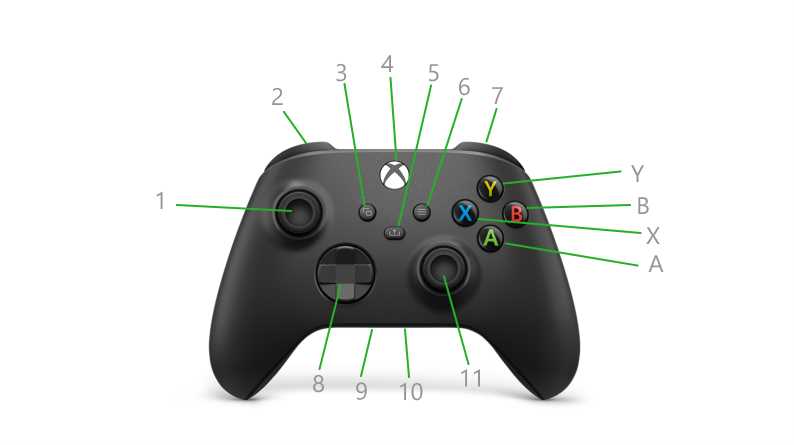
Begin by opening the box and removing all items. Typically, you will find the console itself, a power cable, a controller, and various documentation. Handle each item with care to avoid any damage during the unpacking process.
Connecting the Console
Once all items are out of the box, follow these steps to set up your console:
| Component | Connection Instructions |
|---|---|
| Power Cable | Plug one end into the console and the other end into a power outlet. |
| HDMI Cable | Connect one end to the HDMI port on the console and the other end to your TV or monitor. |
| Controller | Insert batteries into the controller and sync it with the console by following the on-screen instructions. |
With these connections made, power on the console and follow the on-screen prompts to complete the initial setup. This will involve configuring system preferences and connecting to your network.
Connecting to Your TV and Network
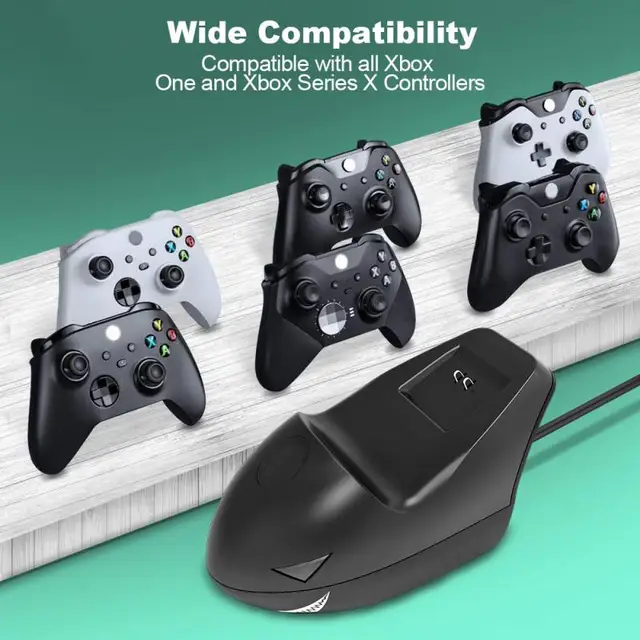
Setting up your gaming console for optimal performance involves connecting it to both your television and network. Properly linking these components ensures you can fully enjoy all the features and capabilities of your device. This section will guide you through the steps needed to establish these connections effectively.
Connecting to Your Television
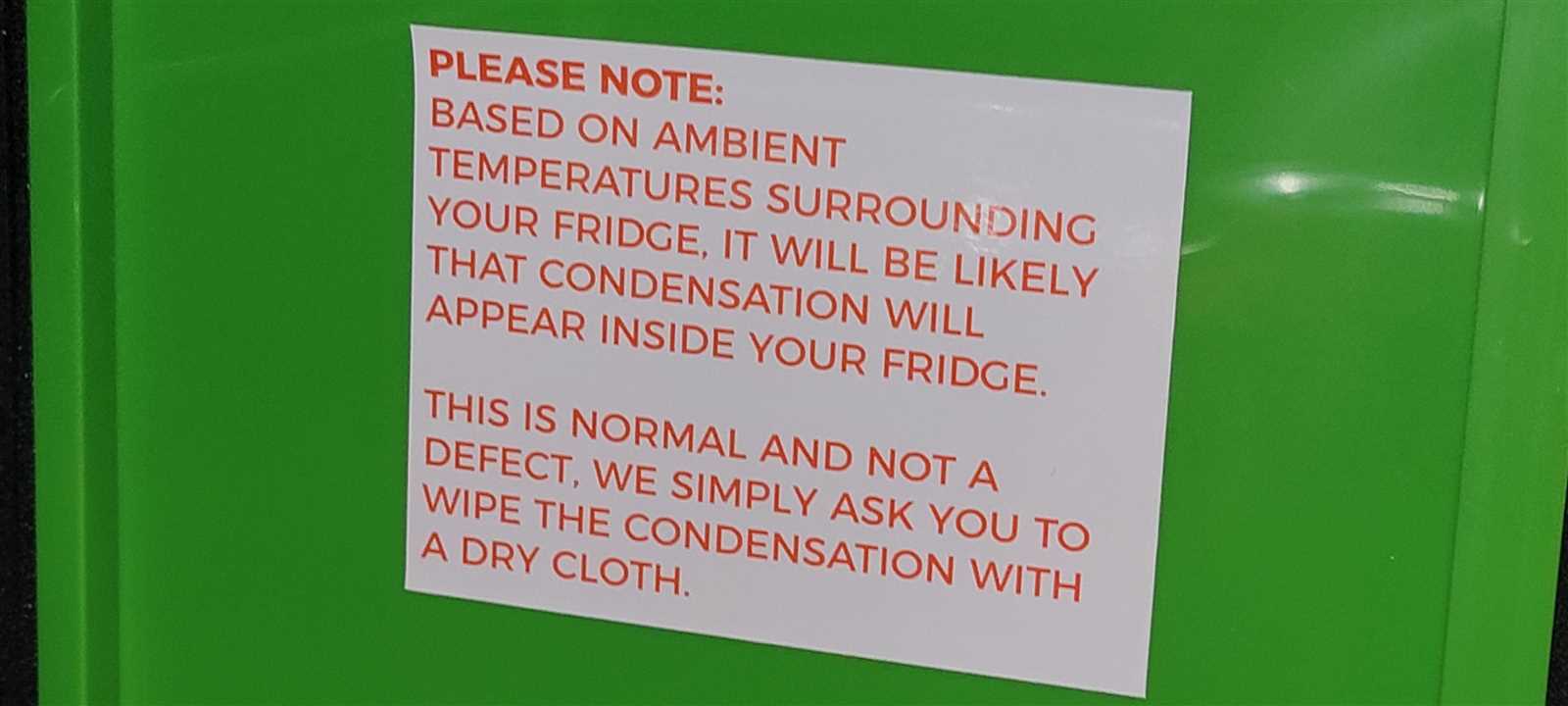
To start, follow these steps to connect your console to your television:
- Locate the HDMI port on the back of your console.
- Use a high-speed HDMI cable to connect this port to an available HDMI input on your TV.
- Turn on your television and select the HDMI input source that matches the port used.
- Power on your console and ensure the image appears on your screen.
Connecting to Your Network

Next, you’ll need to connect your console to your home network to access online features:
- Navigate to the network settings menu on your console.
- Select either a wired or wireless connection option.
- If using a wired connection, plug an Ethernet cable into the network port on your console.
- If using a wireless connection, select your Wi-Fi network from the list and enter the password.
- Follow the on-screen instructions to complete the network setup.
Once connected, you can proceed with configuring additional settings and enjoying your console’s full range of features.
Configuring User Accounts and Profiles
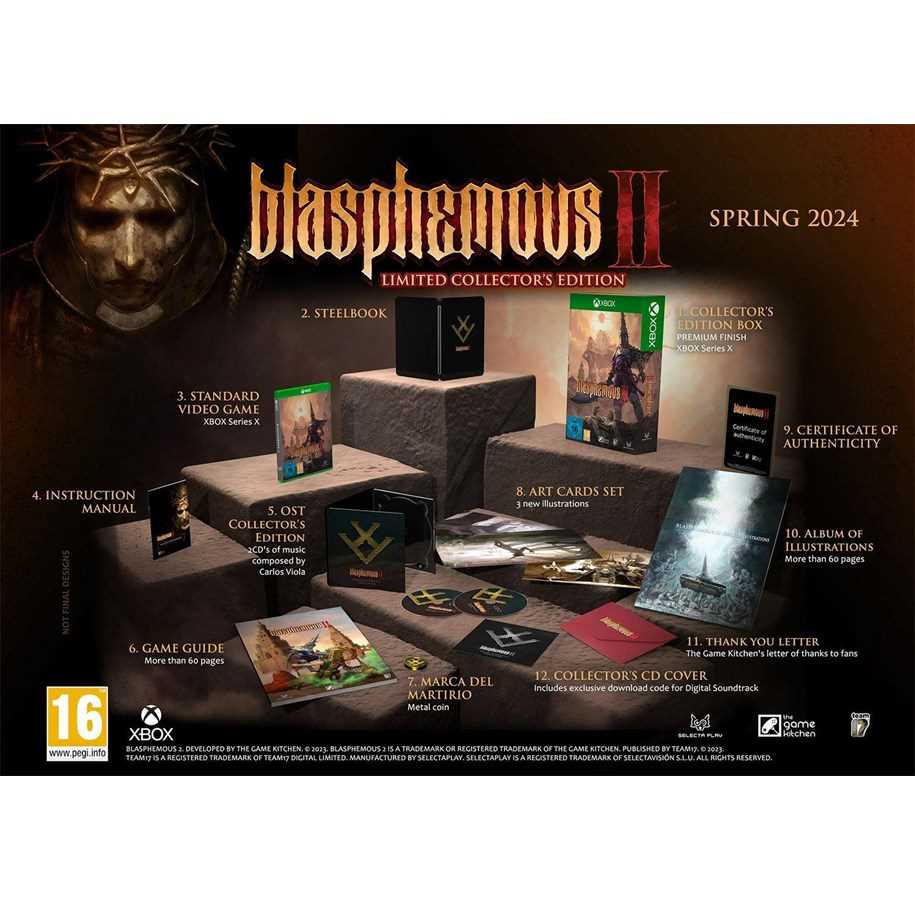
Setting up and managing user profiles is essential for personalized experiences and efficient use of your gaming system. This process allows each user to have their own customized settings, preferences, and saved data, ensuring a unique and tailored interaction with the console.
To begin, navigate to the account management section where you can add, modify, or delete profiles. Follow the on-screen prompts to create new profiles, linking them to your main account if necessary. Each profile can be personalized with distinct settings, including display preferences, security options, and more.
Additionally, you can adjust privacy settings and manage family accounts to control what content is accessible and to whom. This ensures a safe and enjoyable experience for all users.
Exploring the Home Screen and Dashboard
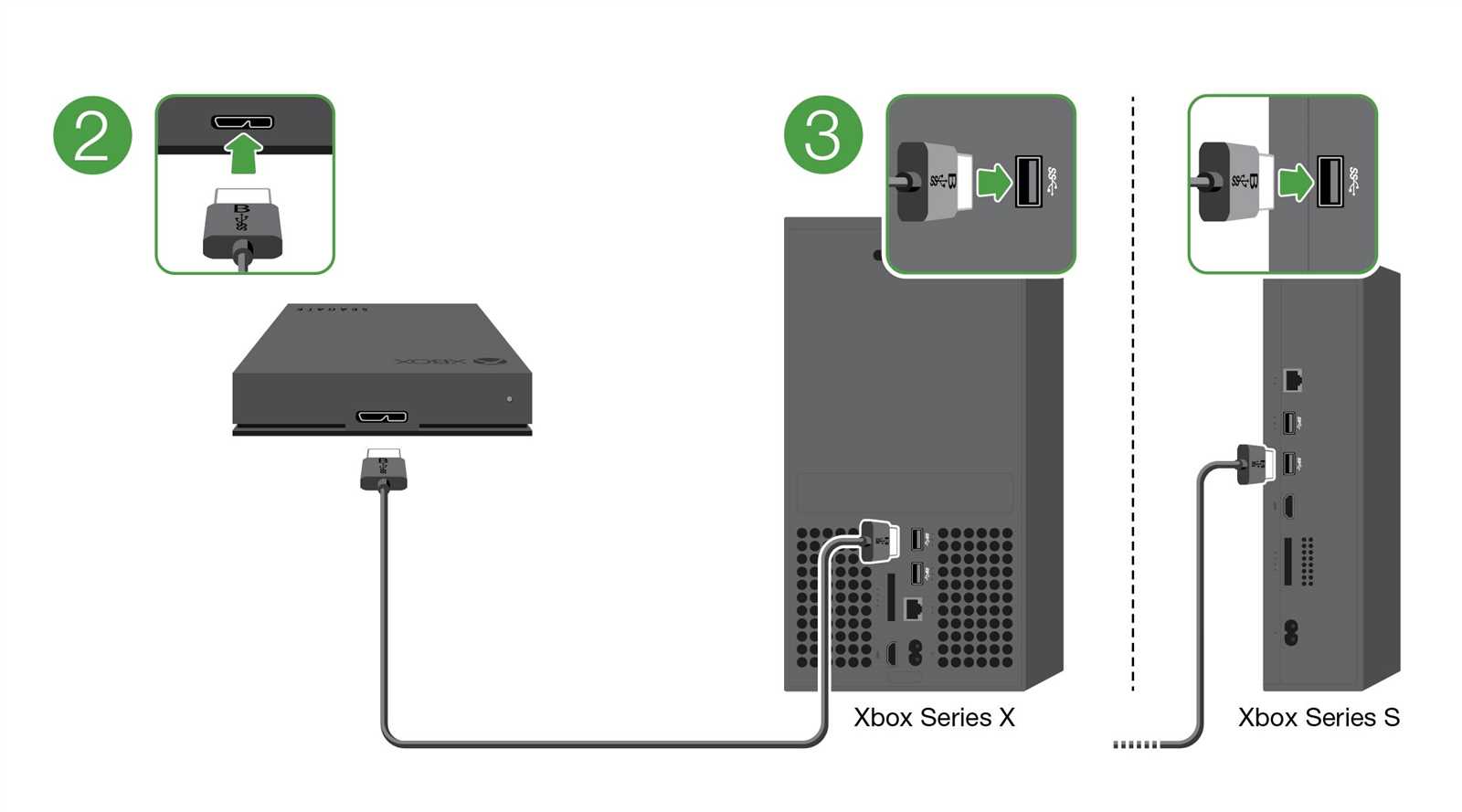
The home screen and dashboard serve as the central hub for navigation and interaction within the console environment. They provide quick access to various features, settings, and applications. Users can easily browse through their installed games, check notifications, and manage system settings from this central interface. Understanding the layout and functionalities of these components enhances the overall user experience, making it easier to access and control all aspects of the gaming system.
Installing and Managing Games and Apps

Setting up and overseeing your digital content involves several key steps to ensure a smooth and enjoyable experience. This section provides guidance on how to effectively install and manage your applications and games, optimizing their performance and maintaining system efficiency.
Installing New Content
To add new games or apps to your system, follow these simple steps:
- Navigate to the digital store or library on your device.
- Search for the desired title or browse through available options.
- Select the game or app you want to install and initiate the download process.
- Once downloaded, the content will automatically install and be ready for use.
Managing Installed Content
Effective management of your installed games and apps helps in maintaining system performance and ensuring that you have easy access to your favorite content:
- Check the available storage and uninstall any unused applications or games to free up space.
- Organize your content into categories or folders for easier navigation.
- Regularly update your applications to benefit from the latest features and improvements.
- Review and adjust your settings for each game or app according to your preferences.
Troubleshooting Common Issues
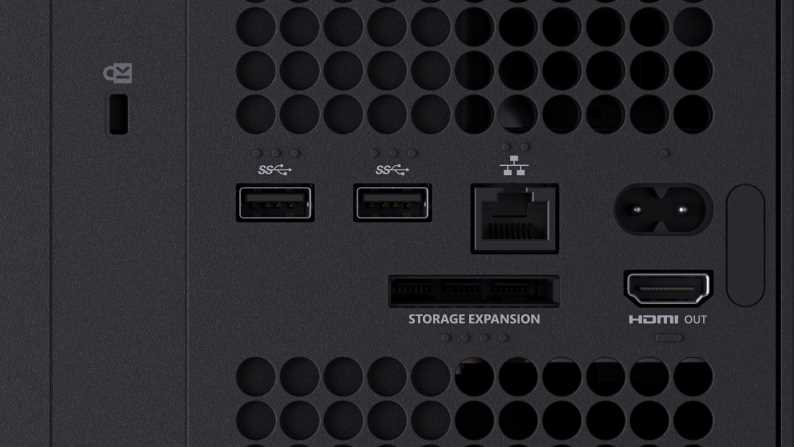
When using your gaming console, you may encounter various issues that can impact your gaming experience. Understanding how to address these common problems can help ensure smooth operation and minimize disruptions. This section provides guidance on resolving frequent concerns that users might face with their devices.
- Power Issues:
- Ensure the power cable is securely connected to both the console and the power outlet.
- Check if the power outlet is functioning correctly by testing with another device.
- Try a different power cable if available.