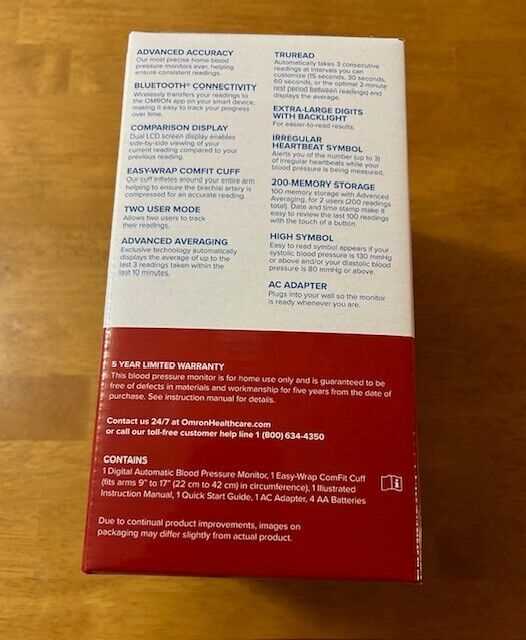
In today’s world, monitoring vital health indicators at home has become a routine part of maintaining a healthy lifestyle. Whether you are keeping track of your blood pressure, heart rate, or other essential metrics, having a reliable tool is crucial for accurate and consistent results. This guide is designed to help you navigate the process of using your device with ease, ensuring that you get the most out of its advanced features.
Understanding the functions and capabilities of your health monitoring equipment is key to achieving the best outcomes. From setting up the device to interpreting the readings, this guide will walk you through each step, offering tips and insights that will make the process straightforward and user-friendly.
By following the steps outlined in this guide, you can be confident in your ability to effectively utilize your health monitoring tool. This will not only enhance your overall health management but also provide peace of mind in knowing that you are accurately tracking your well-being.
Overview of Omron 10 Series Features
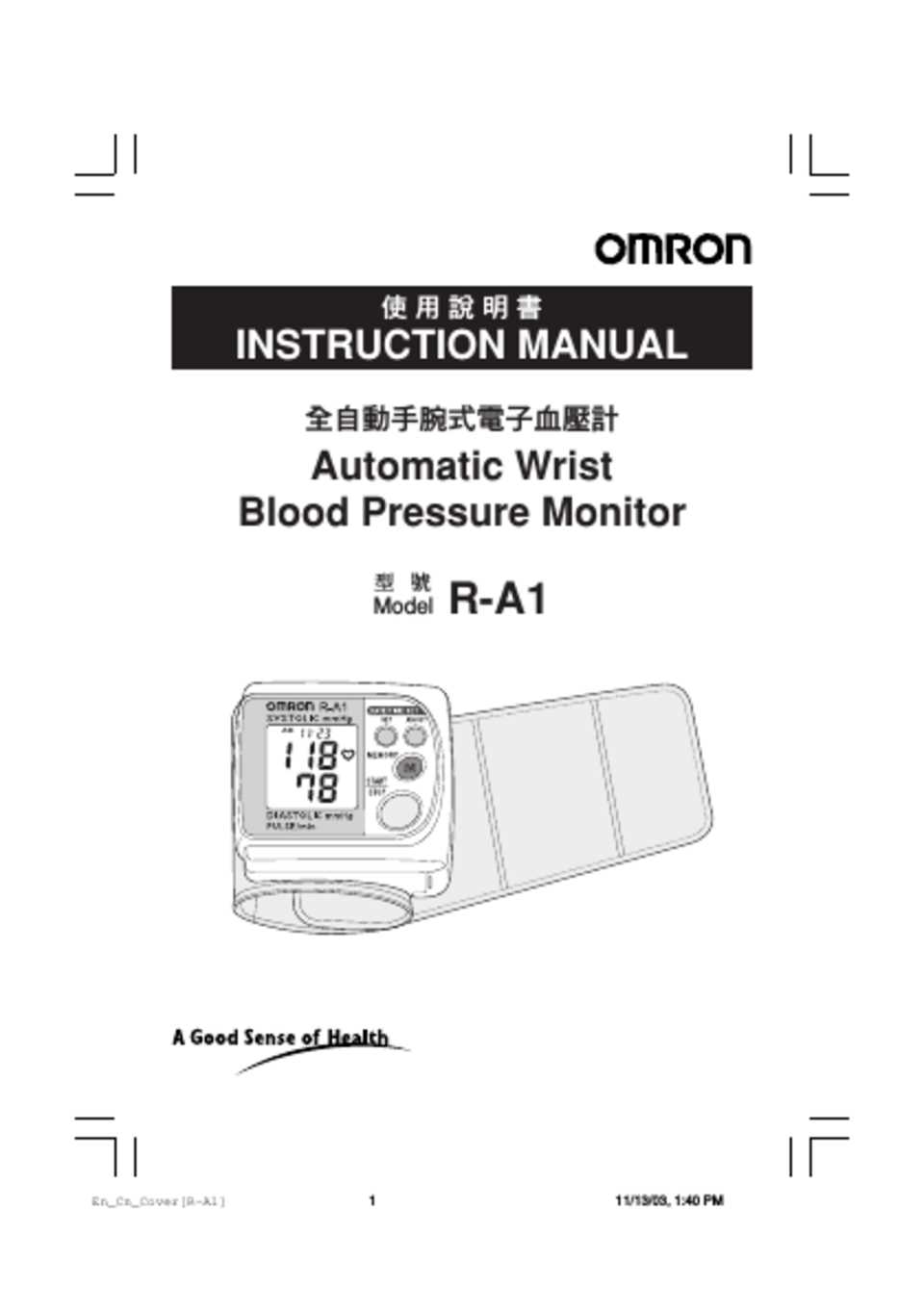
Discover a range of functionalities that enhance the accuracy and usability of this advanced health monitoring device. This section highlights the key attributes that make this unit a reliable choice for tracking your well-being.
Key Attributes
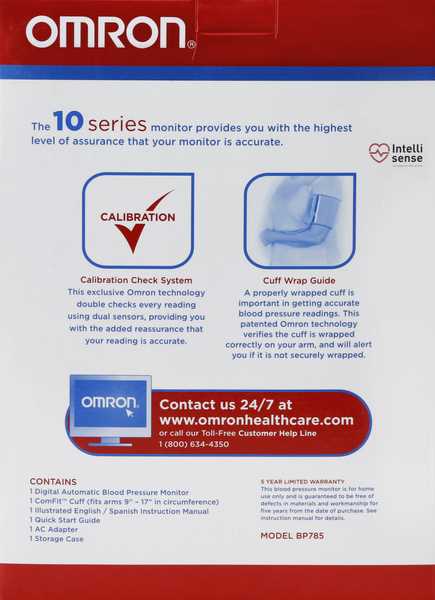
- Precision Measurement: The device is engineered with dual sensors to provide highly accurate readings.
- Multi-User Capability: Supports multiple profiles, allowing seamless tracking for different individuals.
- Memory Storage: Stores a significant number of readings, ensuring easy access to historical data.
- Easy-to-Read Display: Features a large, backlit screen for clear visibility, even in low-light conditions.
Enhanced Usability

- Comfortable Cuff Design: The adjustable cuff fits a wide range of arm sizes, ensuring a comfortable experience during measurement.
- Bluetooth Connectivity: Sync your data with mobile applications for convenient tracking and management.
- Irregular Heartbeat Detection: Automatically alerts you if an irregular heartbeat is detected during use.
- Auto-Averaging Function: Automatically calculates the average of the last three readings for more accurate assessment.
These features collectively contribute to a user-friendly and efficient experience, making it easier to monitor health indicators accurately and conveniently.
Setting Up Your Omron 10 Series
In this section, you will learn how to prepare and configure your new blood pressure monitor for optimal performance. This guide will take you through each step necessary to get your device ready for daily use, ensuring accurate readings and ease of operation.
Initial Setup

Before you start using your device, it’s essential to follow a few preliminary steps. These steps will help ensure that the monitor is calibrated correctly and ready to provide reliable results.
- Insert Batteries: Open the battery compartment, located on the back of the device. Insert the required batteries, ensuring they are placed according to the indicated polarity.
- Connect the Cuff: Attach the cuff to the main unit. Ensure the connection is secure to avoid errors during measurement.
- Set the Date and Time: Power on the device and use the buttons to set the current date and time. Accurate time settings are crucial for tracking your readings over time.
Preparing for Measurement
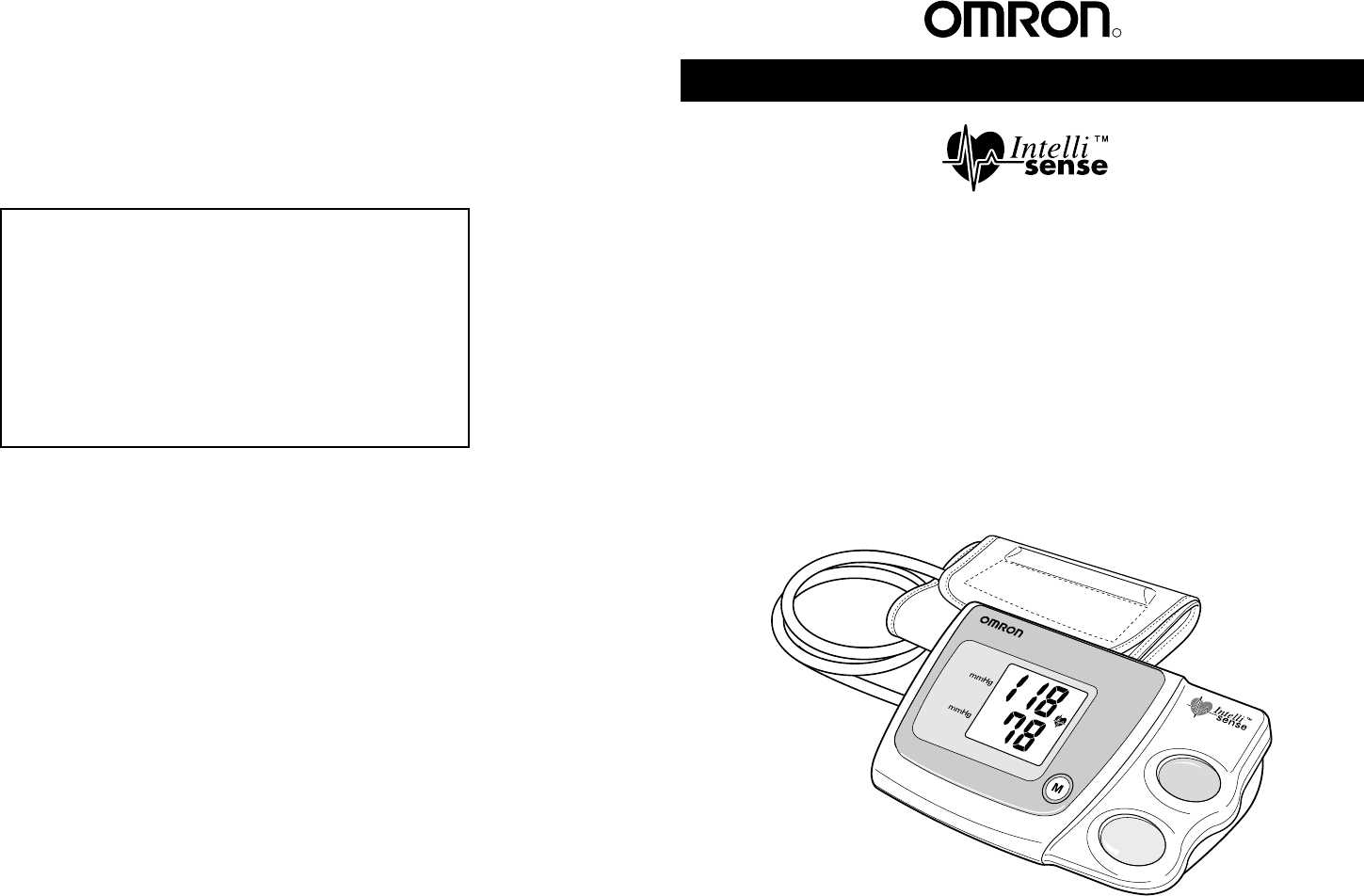
Proper preparation before taking a reading is key to obtaining accurate results. Follow these guidelines to prepare yourself and the device.
- Select a Suitable Environment: Find a quiet place where you can sit comfortably without distractions.
- Position the Cuff Correctly: Place the cuff on your upper arm, ensuring it is level with your heart. The cuff should fit snugly but not too tight.
- Relax: Sit down and relax for a few minutes before taking a reading. Avoid talking, eating, or moving during the measurement process.
Once you have completed these steps, your blood pressure monitor is ready to use. Regularly following these guidelines will help you maintain accurate and consistent readings.
Understanding the Display and Indicators

Properly interpreting the screen and its symbols is essential for effective use and accurate readings. This section provides a detailed overview of the various elements you will encounter during operation.
The display presents several key pieces of information, including:
- Systolic Pressure: Indicates the pressure in your arteries during heartbeats.
- Diastolic Pressure: Shows the pressure between heartbeats when the heart is at rest.
- Pulse Rate: Displays the number of heartbeats per minute.
- Irregular Heartbeat Indicator: Alerts you to any irregularities detected during measurement.
- Body Movement Symbol: Appears if movement is detected during a reading, suggesting a potential inaccuracy.
- Proper Cuff Fit Icon: Confirms that the arm cuff is correctly positioned for an accurate measurement.
- Memory Storage Indicator: Shows that the current reading has been saved for future reference.
- Battery Level Symbol: Displays the remaining power to inform you when replacements are needed.
- Date and Time Display: Records when each measurement is taken for accurate tracking over time.
Understanding these indicators will help you monitor your health more effectively and ensure that each measurement is as precise as possible.
Correct Placement for Accurate Readings

For reliable and consistent blood pressure readings, it is essential to position the cuff and your body correctly. Improper placement can result in inaccurate measurements, which could mislead you about your health status. Follow these guidelines to ensure that your readings reflect your true blood pressure.
Positioning Your Arm and Body
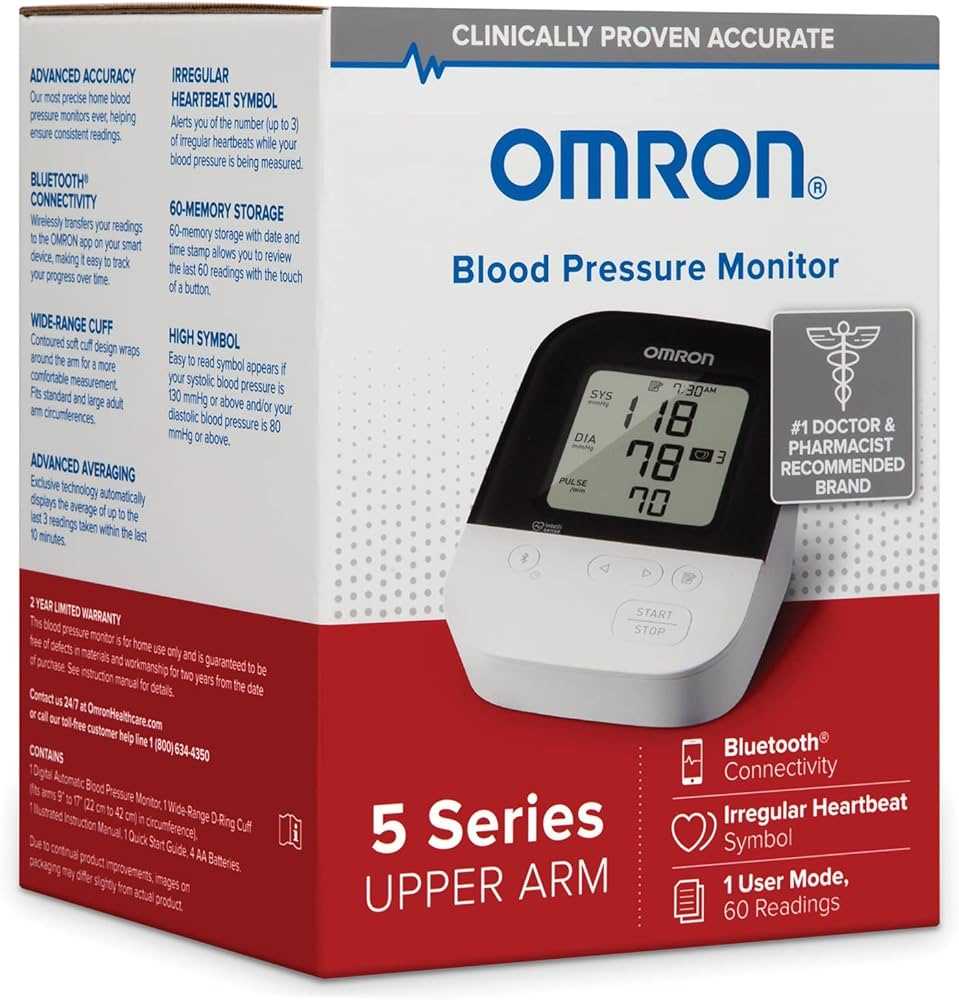
Ensure that you are seated comfortably with your back supported and feet flat on the ground. Your arm should rest on a flat surface, such as a table, at heart level. Keep your arm relaxed, and avoid tensing muscles during the measurement. These steps help in aligning your circulatory system for the most accurate readings.
Cuff Placement

The cuff should be snugly wrapped around your upper arm, just above the elbow. Make sure it is neither too tight nor too loose. The cuff should be placed directly on the skin, avoiding any clothing that might interfere with the reading. Properly aligning the cuff ensures the device can measure your blood pressure accurately, providing reliable results.
Maintenance Tips for Long-Term Use
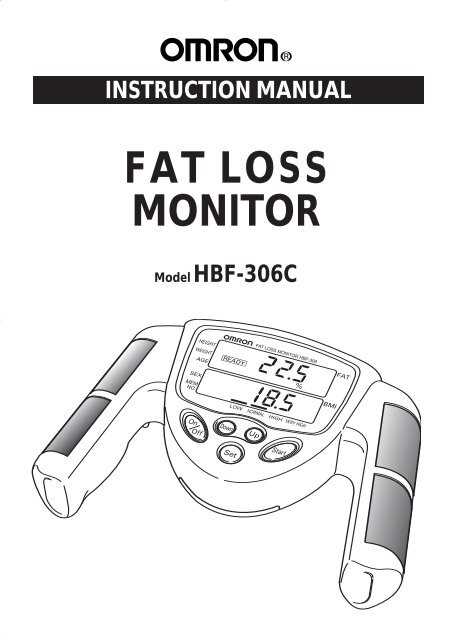
Proper upkeep is essential for ensuring that your device remains accurate and reliable over time. Regular maintenance not only extends the lifespan of the equipment but also enhances its performance, allowing it to deliver consistent results throughout its usage.
Regular Cleaning
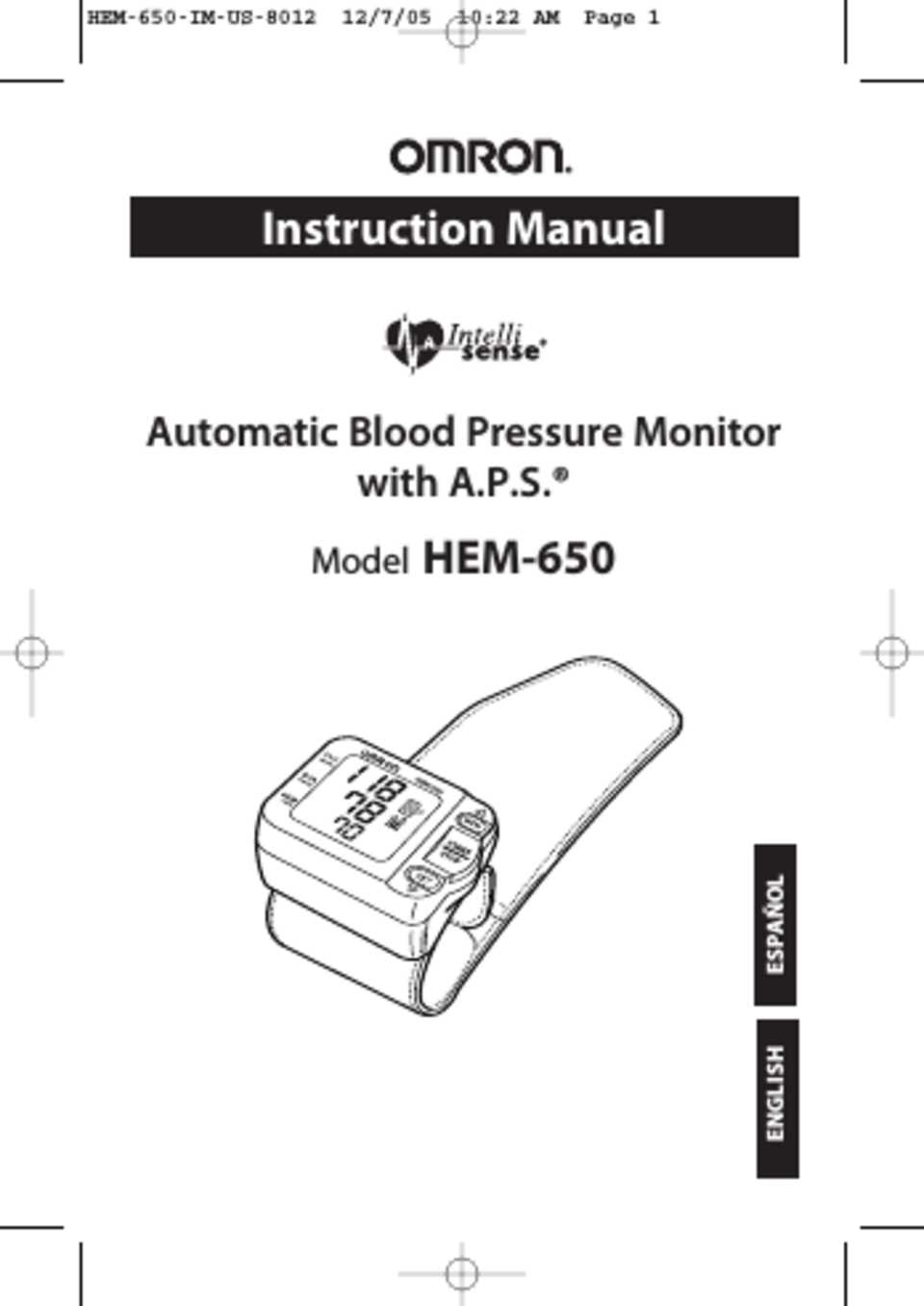
To maintain optimal functionality, it is crucial to clean your device regularly. Use a soft, dry cloth to wipe the exterior, removing any dust or fingerprints that may accumulate. Avoid using harsh chemicals or abrasive materials, as they can damage the surface and interfere with the device’s operation. If necessary, a slightly damp cloth can be used for more stubborn dirt, but ensure the device is powered off and disconnected from any power sources before cleaning.
Storage Guidelines
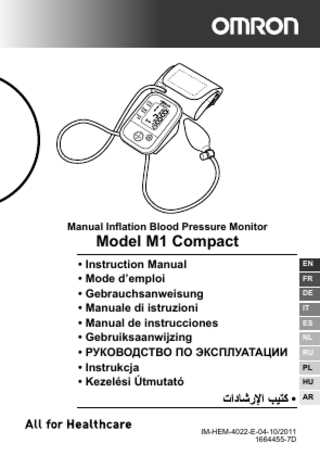
Proper storage conditions are vital for preserving the integrity of your device. Store it in a cool, dry place away from direct sunlight and excessive humidity. When not in use, ensure the device is kept in its original case or a protective cover to prevent dust accumulation and potential damage. It is also recommended to remove any batteries if the device will not be used for an extended period to prevent leakage that could damage internal components.
| Maintenance Task | Frequency | Notes |
|---|---|---|
| Exterior Cleaning | Weekly | Use a soft, dry cloth. |
| Battery Check | Monthly | Remove batteries if not in use for extended periods. |
| Storage Conditions | As Needed | Keep in a cool, dry place. |
Adhering to these maintenance tips will help ensure that your device remains in top working condition for years to come, providing reliable and consistent results whenever you need them.
Troubleshooting Common Issues
Addressing common problems can significantly enhance the performance and reliability of your device. This section provides guidance on identifying and resolving frequent issues that users may encounter. Following these troubleshooting steps can help you quickly restore optimal functionality.
Power and Display Issues
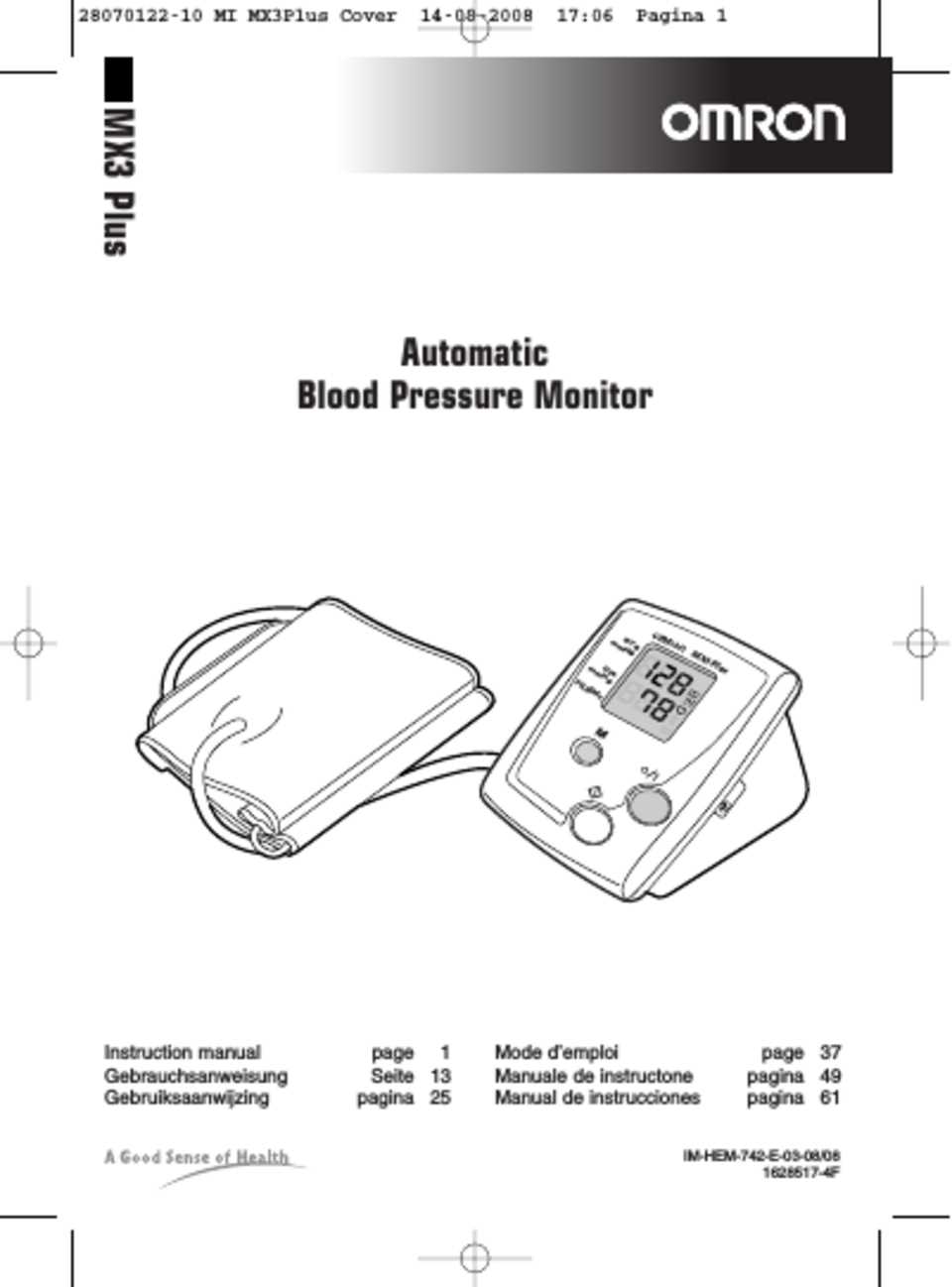
If your device fails to power on or the display is not functioning correctly, consider the following checks:
- Power Source: Ensure that the device is properly connected to a power source. Verify that the power cord is securely plugged in and that the outlet is functioning.
- Battery Condition: If your device uses batteries, check if they are installed correctly and replace them if necessary.
- Display Settings: Confirm that the display settings are correctly configured and that there are no issues with the contrast or brightness levels.
Operational Errors
For issues related to the device’s functionality, use these steps to diagnose and fix problems:
- Reset the Device: Sometimes, a simple reset can resolve operational glitches. Refer to the reset instructions provided in your device’s documentation.
- Check for Updates: Ensure that your device’s firmware or software is up to date. Updates often include fixes for known issues.
- Consult Error Codes: If error codes are displayed, refer to the error code list in your device’s guide for specific troubleshooting advice.
By systematically following these steps, you can address and resolve many common issues that may arise. For persistent problems, contacting customer support or referring to the detailed guide may be necessary for advanced troubleshooting.