
Welcome to a complete exploration of your S8 device, where you’ll uncover all the essential features and functionalities that this advanced smartphone has to offer. Whether you’re new to this model or looking to maximize your usage, this guide is tailored to help you seamlessly integrate your device into your daily routine.
In the following sections, we’ll delve into everything from setting up your device to mastering the diverse range of tools available. Each step is crafted to enhance your understanding, ensuring that you can harness the full potential of your S8. With clear and concise directions, you’ll be well on your way to becoming proficient in handling every aspect of your device.
From simple configurations to more complex operations, this guide is designed to make your experience as smooth and intuitive as possible. Let’s embark on this journey together and unlock the powerful capabilities of your S8.
Getting Started with Your Samsung Galaxy S8
Your new device offers a variety of features designed to enhance your daily life. This section provides essential information to help you become familiar with your new smartphone, from initial setup to navigating key functionalities. By following these steps, you’ll quickly be able to personalize and optimize your device to suit your needs.
Unboxing and Initial Setup
After unboxing, the first step is to power on your device by holding the side button. You’ll be greeted with a welcome screen where you can select your preferred language and connect to a Wi-Fi network. Follow the on-screen prompts to set up your Google account, which is essential for accessing many apps and services. You can also transfer data from your old device using the Smart Switch feature.
Personalizing Your Device
Once the initial setup is complete, take some time to customize your smartphone. Explore the settings menu to adjust display preferences, set up security features like fingerprint recognition, and organize your home screen with widgets and shortcuts. This customization allows you to tailor the experience to your liking, ensuring that your device fits seamlessly into your daily routine.
Understanding the Key Features and Specifications
The device at hand offers a variety of powerful capabilities and advanced technical aspects designed to enhance the user experience. By delving into these elements, one can fully appreciate the innovation and engineering that make this smartphone a versatile and effective tool in daily life.
Performance and Efficiency
This model is equipped with a high-speed processor that ensures smooth multitasking and quick response times. The integrated memory and storage solutions allow for seamless handling of multiple applications, media, and data, providing both speed and capacity tailored to modern demands.
Display and Visual Experience
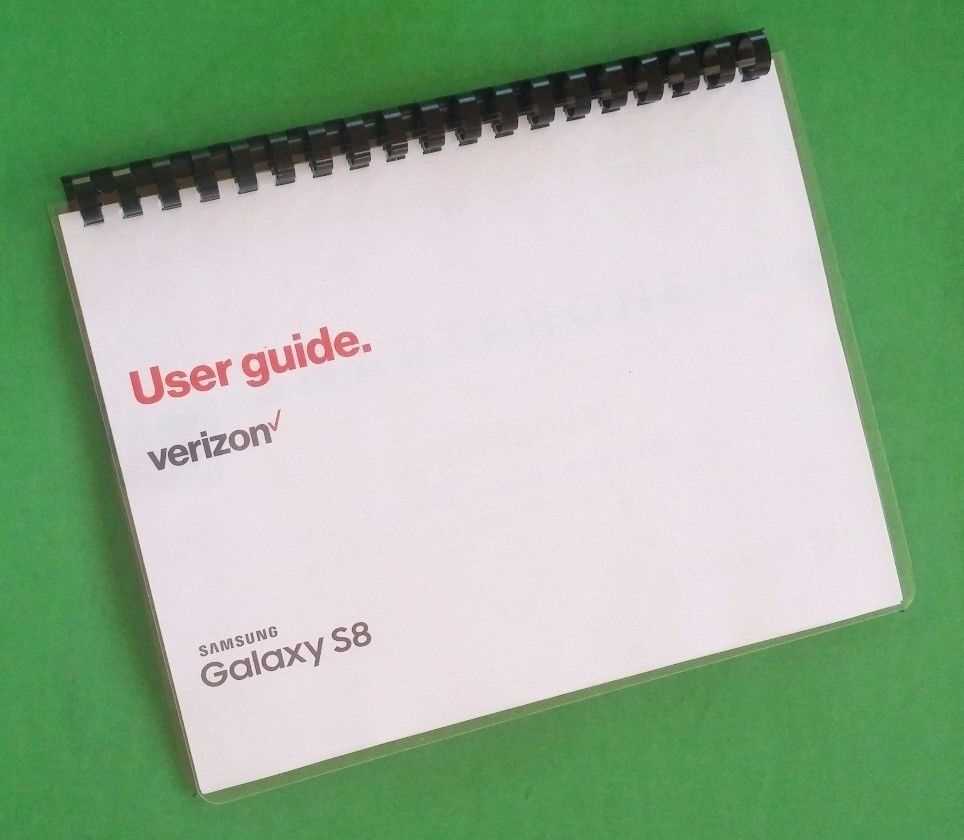
Featuring a vibrant screen with high resolution, the device offers an immersive visual experience. Whether streaming videos, playing games, or browsing, the display ensures clear and sharp images with accurate colors. The screen’s design further complements the overall aesthetics, making it both functional and visually appealing.
Personalizing Your Device Settings
Customizing your mobile experience is key to making your device truly yours. By tailoring settings to match your preferences, you can enhance usability, improve functionality, and create a more intuitive interface that suits your individual needs. Let’s explore how you can make your device feel unique by adjusting its various options.
Start by exploring the different settings available on your device. Whether it’s altering the display’s appearance, managing notifications, or tweaking accessibility features, there are countless ways to personalize the experience. Below is a guide to some of the primary customization areas:
| Feature | Customization Options |
|---|---|
| Home Screen | Change the wallpaper, rearrange icons, or add widgets for quick access to your favorite apps. |
| Display Settings | Adjust brightness, enable dark mode, and customize the screen timeout to optimize battery life and comfort. |
| Notifications | Choose which apps can send alerts, set different tones for notifications, and decide whether to show previews on the lock screen. |
| Sound and Vibration | Set custom ringtones, adjust volume levels, and configure vibration patterns for calls and notifications. |
| Security | Enable fingerprint or facial recognition, set up a secure lock screen, and manage privacy settings to protect your data. |
By adjusting these settings, you can create a more personalized and efficient mobile experience that aligns with your lifestyle and preferences.
Optimizing Battery Life for Longer Use
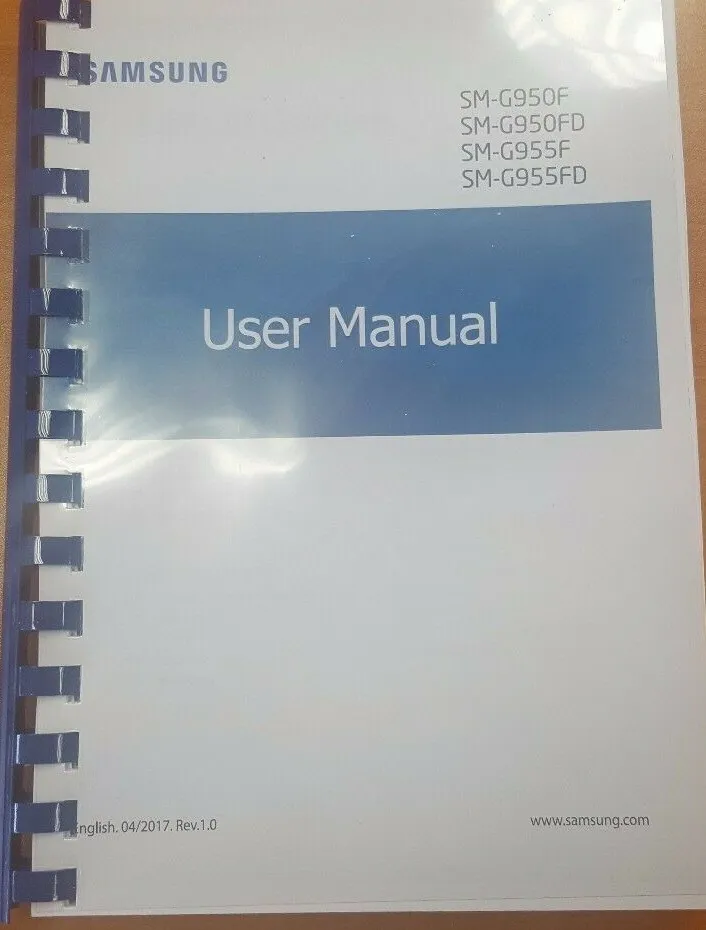
Maximizing the longevity of your device’s power source is essential to ensure it remains functional throughout the day. By adjusting settings and adopting specific habits, users can significantly reduce energy consumption, allowing the device to operate more efficiently.
Adjusting Display Settings

The screen is one of the most power-hungry components. Lowering brightness and reducing screen timeout can have a substantial impact on power preservation.
- Decrease screen brightness to a comfortable level.
- Set the screen to turn off after a shorter period of inactivity.
- Enable adaptive brightness to automatically adjust based on lighting conditions.
Managing Background Processes
Applications running in the background can drain energy even when not in use. Controlling these processes can extend the time between charges.
- Close unused apps running in the background.
- Disable auto-sync for apps that don’t require constant updates.
- Restrict background data usage for non-essential applications.
By following these strategies, users can enhance their device’s energy efficiency, ensuring it stays powered for longer periods without needing to recharge frequently.
Troubleshooting Common Issues and Solutions
In this section, you will find practical advice on how to resolve frequent problems encountered by users. The goal is to empower you to quickly and efficiently address any challenges, ensuring a smooth and seamless experience.
Device Freezing or Lagging
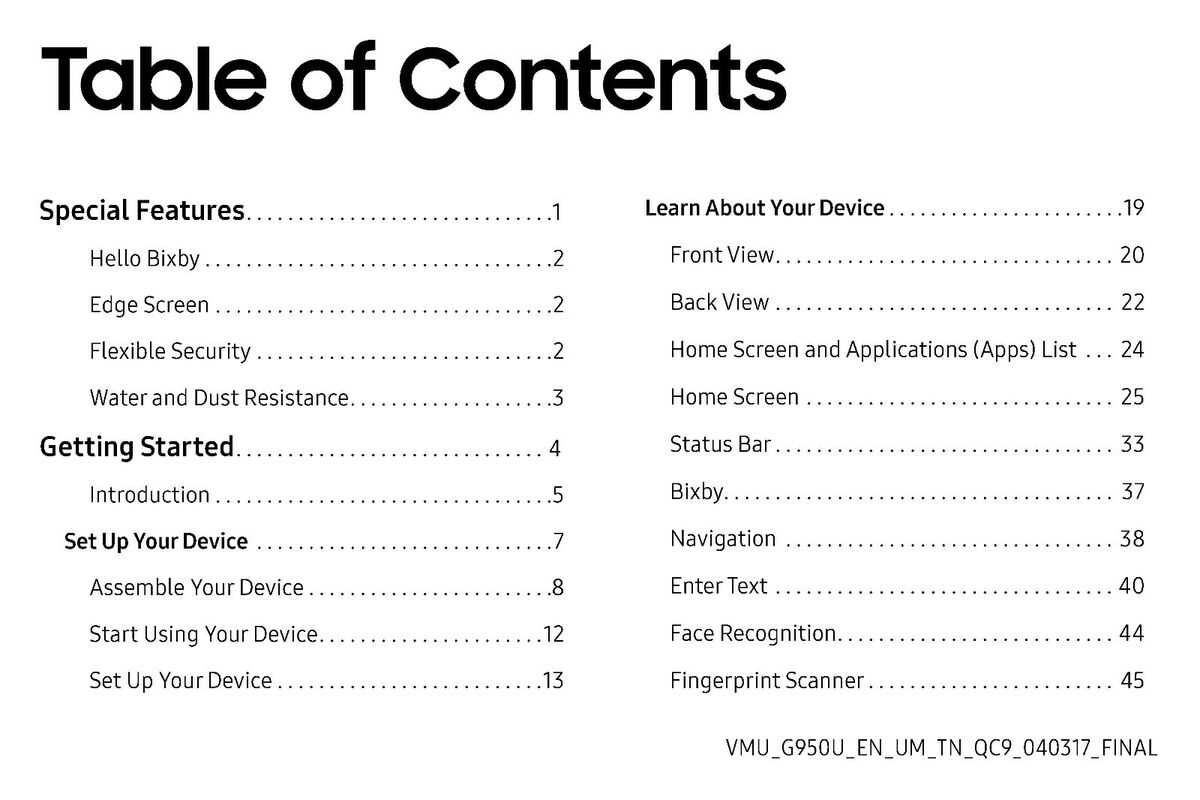
If your phone becomes unresponsive or sluggish, several steps can help restore optimal performance.
- Restart the Device: Hold down the power button and select “Restart”. This often resolves minor glitches.
- Clear Cache: Navigate to the settings, access the storage options, and clear the cached data.
- Update Software: Ensure your system is up to date by checking for updates in the settings.
- Close Background Apps: Exit unnecessary applications running in the background to free up memory.
Battery Draining Quickly
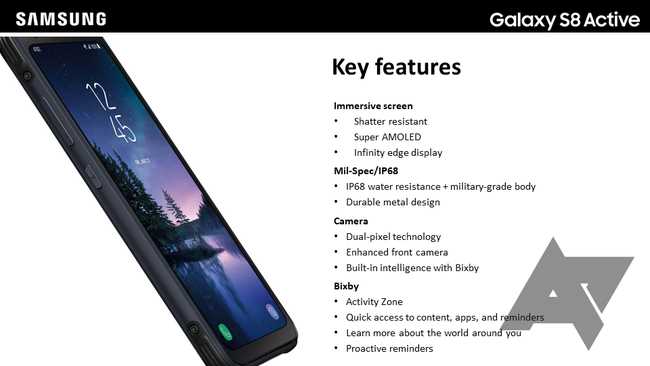
Rapid battery depletion is a common concern. Here are several methods to extend battery life.
- Adjust Screen Brightness: Lower the brightness or enable auto-brightness to save power.
- Disable Unused Features: Turn off Wi-Fi, Bluetooth, and GPS when not in use.
- Battery Saver Mode: Activate this mode in the settings to limit background processes.
- Check for Power-Hungry Apps: Review battery usage statistics and uninstall or restrict apps consuming excessive power.
By following these guidelines, most issues can be resolved without the need for further assistance, allowing you to enjoy uninterrupted use of your device.
Exploring Advanced Functions and Tips
Delving into the sophisticated features and nuances of your device can greatly enhance your user experience. By mastering these advanced capabilities, you can unlock new levels of productivity and customization, tailoring the device to fit your specific needs and preferences.
- Multitasking Mastery: Utilize split-screen mode to run two apps simultaneously. This feature allows you to view and interact with two applications side by side, enhancing your multitasking efficiency.
- Customizing Quick Settings: Personalize your quick settings menu to access frequently used features with ease. Adjust and add tiles to streamline your interaction with the device.
- Advanced Camera Controls: Explore manual camera settings to fine-tune your shots. Adjust parameters such as ISO, shutter speed, and white balance to achieve professional-quality photos.
- Gesture Navigation: Embrace gesture-based navigation for a more fluid and intuitive interaction. Enable and configure gestures to replace traditional buttons, offering a more immersive experience.
- Security Enhancements: Enhance device security by setting up biometric authentication options, such as fingerprint recognition or facial recognition. These features provide an extra layer of protection for your personal data.
By exploring and utilizing these advanced functionalities, you can fully harness the potential of your device, making it a more powerful and personalized tool in your daily life.