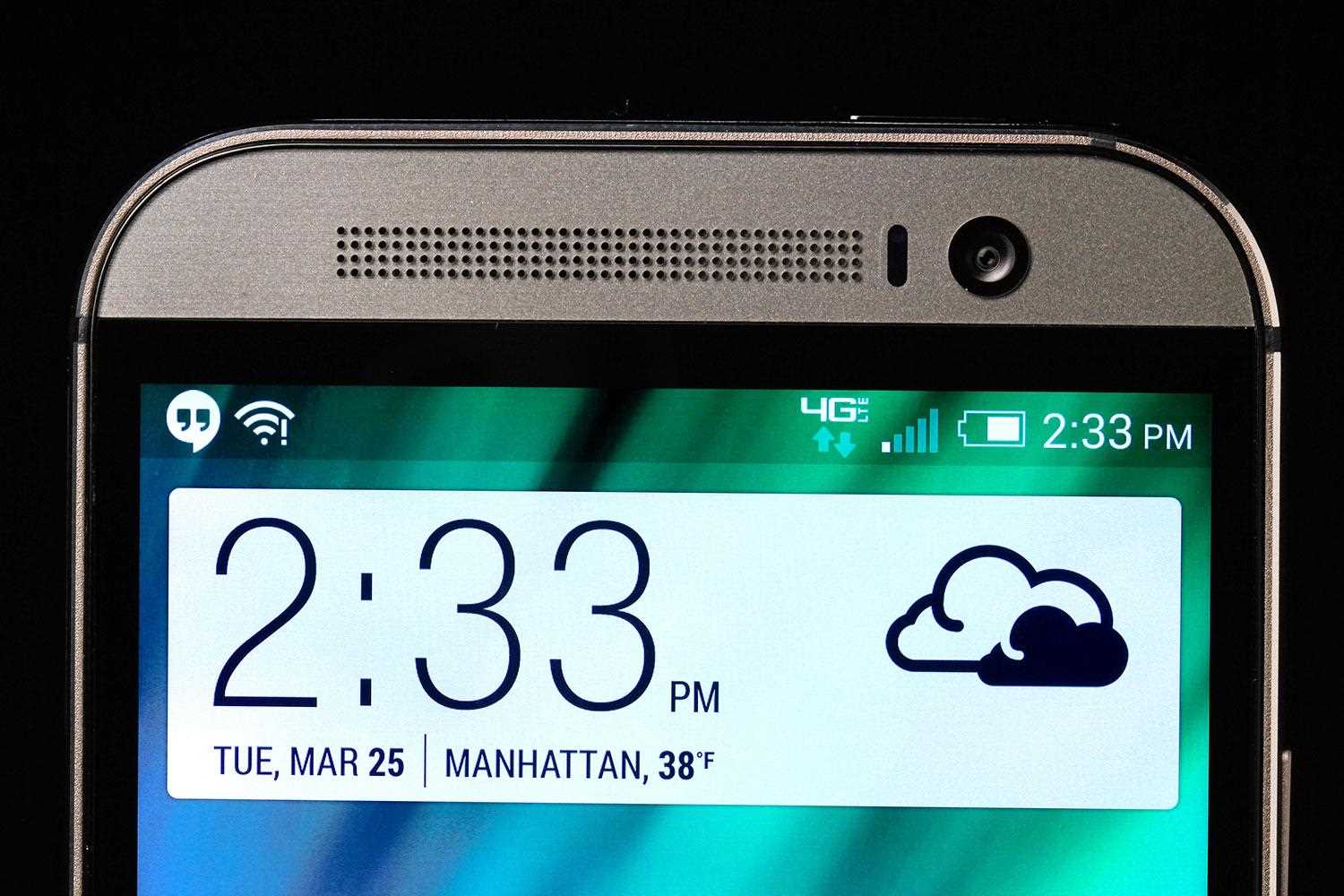
Delving into the world of modern technology can be exciting, yet navigating through the nuances of a sophisticated gadget requires a thorough understanding. This resource aims to provide clear and concise directions to help you fully utilize the potential of your advanced device.
Whether you are setting up for the first time, exploring various features, or troubleshooting common issues, this guide is designed to be your go-to source for all the essential information. Each section is crafted to enhance your experience, ensuring you get the most out of every feature and function available.
From optimizing performance to personalizing your settings, you’ll find everything you need to make your device truly your own. Dive in and explore the full capabilities that await you.
Understanding the M8’s Key Features
The M8 offers a range of advanced functionalities designed to enhance user experience. This section delves into the core aspects of the device, highlighting the unique capabilities that set it apart from other smartphones. Familiarity with these features will allow users to fully leverage the potential of their device.
Enhanced Camera Capabilities
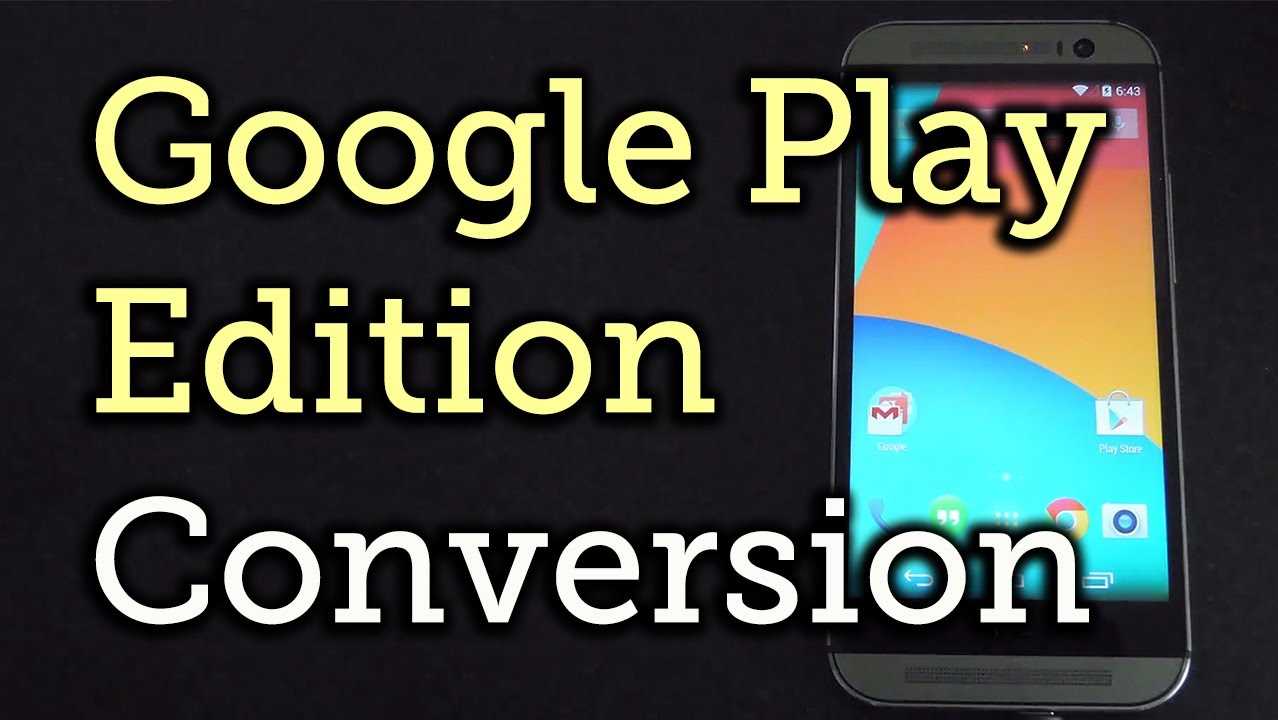
The M8 is equipped with an innovative dual-camera system, enabling users to capture stunning images with depth and clarity. The UltraPixel technology ensures that photos are vibrant even in low-light conditions. Additionally, the Depth Sensor allows for creative editing, such as adjusting focus after the shot is taken, providing a professional photography experience.
Immersive Audio Experience
One of the standout features of the M8 is its superior audio quality. With front-facing stereo speakers and BoomSound technology, the device delivers rich, immersive sound. Whether listening to music, watching videos, or taking calls, the audio experience is crisp and powerful, ensuring users enjoy every moment.
These key features, combined with a sleek design and intuitive interface, make the M8 a compelling choice for those seeking a device that combines innovation with ease of use.
How to Set Up Your HTC M8
Getting started with your new smartphone involves a few essential steps to ensure everything is ready for use. This guide will walk you through the initial setup process, helping you configure the basic settings and get your device up and running.
Initial Configuration

When you first power on your device, you’ll be guided through a series of steps to personalize your experience. Begin by selecting your preferred language, followed by connecting to a Wi-Fi network. This connection is crucial as it allows you to download updates and sync data during setup.
Next, you will be prompted to sign in with your Google account. If you don’t have one, you can create it during this process. Signing in enables access to the app store, email, and other cloud-based services, ensuring a seamless experience.
Customizing Your Device
Once you’ve signed in, you can set up additional preferences such as screen lock options and backup settings. Choose from patterns, PINs, or passwords to secure your device. Enabling backup options will safeguard your data, making it easy to restore settings and apps if needed.
Finally, explore the settings menu to personalize your device further. Adjust display brightness, select notification sounds, and customize your home screen layout to suit your preferences. Once these steps are complete, your smartphone is ready for use.
Maximizing Battery Life on the HTC M8
To ensure your smartphone remains powered throughout the day, it’s essential to adopt practices that conserve energy. By optimizing various settings and adjusting usage habits, you can significantly extend the time between charges.
Adjusting Display Settings
The screen is one of the most power-hungry components. To reduce its impact on battery life:
- Lower Brightness: Set the brightness to a lower level or enable auto-brightness, which adjusts according to ambient light.
- Screen Timeout: Decrease the screen timeout duration to prevent the display from staying on longer than necessary.
- Wallpaper Choice: Use static wallpapers instead of live ones, as animated backgrounds consume more power.
Optimizing Connectivity
Wireless connections can drain energy quickly, especially if left active when not in use. Manage these connections by:
- Wi-Fi and Bluetooth: Turn off Wi-Fi and Bluetooth when not in use, and avoid keeping them on during long periods of inactivity.
- Mobile Data: Disable mobile data when you don’t need an internet connection, particularly in areas with weak signals, where your device might use more power to stay connected.
- GPS and Location Services: Limit GPS usage by turning off location services when they aren’t needed, or by allowing only specific apps to access your location.
Managing Background Processes
Many apps and processes run in the background, even when you’re not actively using them. This can lead to unnecessary power consumption. To manage this:
- App Refresh: Restrict background activity for apps that don’t require constant updates.
- Notifications: Turn off notifications for apps that aren’t essential, reducing the frequency of device wake-ups.
- Battery Saver Mode: Activate the built-in battery saver mode during low battery situations or when you know you’ll be away from a charger for an extended period.
By applying these techniques, you’ll be able to maximize your device’s battery life, ensuring it stays charged longer and operates more efficiently.
Customizing the Interface for Better Usability
Personalizing the user interface can significantly enhance your interaction experience by tailoring it to your preferences. By making adjustments to the layout, icons, and shortcuts, you can create a more intuitive environment that suits your individual needs.
- Adjusting Home Screen Layout: Organize your apps and widgets by moving them to your preferred locations. This allows quick access to the most frequently used features and creates a more streamlined workflow.
- Choosing a Theme: Select from various themes that alter the overall look of the interface, including backgrounds, icon styles, and colors. A visually appealing and comfortable theme can improve readability and reduce eye strain.
- Managing Notifications: Customize how and when notifications appear. You can prioritize certain notifications and mute others, ensuring that only the most important alerts grab your attention.
- Adding or Removing Widgets: Enhance your home screen by adding widgets that provide quick access to essential information, such as weather updates or calendar events. Conversely, remove widgets you find unnecessary to declutter your space.
- Creating Shortcuts: Set up shortcuts to your favorite apps or functions directly on the home screen. This reduces the time needed to navigate through menus and improves efficiency.
Through these customization options, you can transform the interface into a more user-friendly and personalized space, making everyday interactions smoother and more enjoyable.
Troubleshooting Common Issues with the HTC M8
Understanding and resolving frequent problems that users may encounter can enhance the overall experience with your device. This guide provides clear and actionable solutions to address common challenges, ensuring your smartphone operates smoothly and efficiently.
Battery Draining Quickly

If you notice your device’s battery life is shorter than expected, consider checking for power-hungry apps running in the background. Reducing screen brightness, disabling unnecessary connectivity options like Bluetooth and GPS, and updating software to the latest version can significantly improve battery performance.
Connectivity Issues
Experiencing difficulties with Wi-Fi or Bluetooth connections? Restarting your device and resetting network settings often resolves these issues. Ensure your software is up-to-date, as updates frequently include connectivity improvements. If problems persist, try forgetting and reconnecting to the network or pairing your device again.
These troubleshooting steps are designed to address the most common concerns, helping you maintain optimal performance for your smartphone.
Essential Tips for Maintaining Your HTC M8
Keeping your device in top shape is crucial for ensuring its longevity and optimal performance. By following a few key practices, you can enhance the lifespan of your gadget and enjoy a seamless experience. This guide provides practical advice on how to maintain your device effectively, helping you avoid common issues and keep everything running smoothly.
Protecting the Physical Condition
First and foremost, safeguarding your device from physical damage is essential. Using a sturdy case can help prevent scratches and impacts, while a screen protector will shield the display from cracks and other harm. Additionally, keeping the device away from extreme temperatures and moisture will prevent internal damage and malfunctions.
Regular Software Maintenance
Software updates are vital for maintaining performance and security. Ensure that your device is regularly updated with the latest software versions. Regularly clearing out unnecessary files and apps also helps in keeping the system fast and responsive. Performing periodic backups will safeguard your data and provide a fallback in case of any issues.