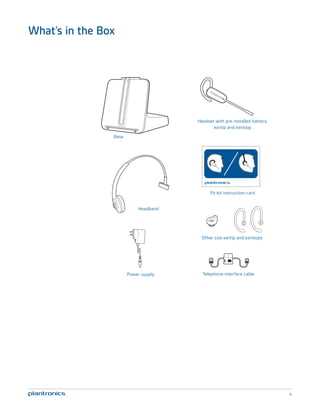
Welcome to the ultimate resource for mastering your latest wireless communication device. This guide is designed to provide you with detailed insights into the features and functions of your new headset, ensuring you can use it to its full potential. Whether you’re setting it up for the first time or looking to refine your usage, you’ll find all the information you need right here.
In this section, you’ll discover step-by-step instructions tailored to help you get the most out of your device. From initial setup to advanced configurations, we cover everything you need to know to enhance your experience. Each aspect of your headset will be addressed, making sure you have clear and concise directions for every function.
By following this comprehensive guide, you’ll be equipped to efficiently navigate through various settings and features. Our aim is to make your interaction with the headset as seamless as possible, ensuring you can focus on what matters most without any technical hurdles.
Getting Started with Plantronics CS540
Starting with your new wireless headset system can be a smooth and efficient process when you follow a few simple steps. This guide will walk you through the essentials to ensure you get the most out of your device right from the beginning. Whether you’re setting up for the first time or transitioning from another model, understanding the basic setup and features will help you maximize productivity and comfort.
1. Unboxing and Components: Begin by unboxing the headset system and familiarizing yourself with all included components. Typically, you will find the headset, base unit, power adapter, telephone interface cable, and a few other accessories. Make sure you have everything you need before proceeding.
2. Connecting the Base Unit: Place the base unit on your desk and connect it to a power source using the provided adapter. Next, connect the telephone interface cable from the base unit to your telephone. Ensure all connections are secure and properly plugged in.
3. Charging the Headset: Place the headset on the base unit to charge it. The charging indicator should light up, signaling that the headset is properly charging. Allow the headset to charge fully before initial use to ensure optimal performance.
4. Adjusting the Headset: Adjust the headset to fit comfortably on your head. The device should sit snugly but not too tightly. You can also adjust the microphone boom to ensure it is positioned correctly for clear communication.
5. Pairing and Testing: Once the headset is charged, power it on and pair it with the base unit. Follow the pairing instructions provided in the included documentation. After pairing, make a test call to confirm that the headset is working correctly and that the audio quality meets your expectations.
Following these steps will help you quickly get up and running with your new headset system, allowing you to enjoy wireless communication with ease and efficiency.
Key Features of Plantronics CS540
This wireless communication device offers a range of advanced functionalities designed to enhance user experience in professional environments. Its lightweight design, coupled with impressive performance features, ensures seamless and efficient communication throughout the day. Below is an overview of the key attributes that make this headset a top choice for business and office use.
Superior Audio Quality
The headset is equipped with advanced audio technologies, ensuring crystal-clear sound during calls. Whether you are in a quiet office or a bustling environment, the noise-canceling microphone filters out background noise, allowing for clear conversations.
- Wideband audio support for natural voice tones
- Enhanced noise-cancellation for clarity
- Digital Signal Processing (DSP) technology reduces echo and background noise
Comfort and Convenience
Designed with user comfort in mind, this device offers a lightweight build and customizable wearing styles. The versatility and ease of use allow for long periods of wear without discomfort.
- Ultra-lightweight design for all-day comfort
- Convertible wearing styles: over-the-ear, over-the-head, and behind-the-neck options
- Quick and easy setup with intuitive controls
These features make the headset an ideal choice for professionals who demand both comfort and high performance in their communication tools.
Step-by-Step Setup Guide

This section provides a detailed guide to assist you in correctly setting up your wireless communication device. Follow these instructions carefully to ensure proper operation and optimal performance. The guide covers everything from connecting the base to adjusting the settings for the best user experience.
| Step | Action | Description |
|---|---|---|
| 1 | Connect the Base Unit | Begin by attaching the base unit to your phone and power source. Ensure all cables are securely plugged in to avoid connection issues. |
| 2 | Attach the Headset | Link the headset to the base unit by following the connection process. Ensure the headset is charged and ready for pairing. |
| 3 | Adjust Microphone and Speaker | Position the microphone near your mouth and adjust the speaker volume to a comfortable level. Test the audio to confirm clarity. |
| 4 | Configure Settings | Customize the settings to suit your preferences, such as adjusting the tone, volume, and range. Refer to the device menu for options. |
| 5 | Test the Connection | Make a test call to ensure the device is functioning correctly. Check both incoming and outgoing audio quality. |
| 6 | Finalize Installation | Once all settings are configured and the connection is stable, secure all components in place and ensure the device is ready for regular use. |
Troubleshooting Common Issues
Even the most reliable devices can sometimes experience problems that disrupt their normal operation. Understanding common issues and how to resolve them quickly can ensure uninterrupted performance and extend the lifespan of your equipment.
-
No Sound or Poor Audio Quality:
Check the connections between the headset and the base unit. Ensure that all cables are securely connected. Adjust the volume levels on both the headset and the connected device. If the issue persists, try resetting the equipment by disconnecting and reconnecting the power supply.
-
Microphone Not Working:
Ensure the microphone is correctly positioned near your mouth. Check the mute function, making sure it is not activated. Verify that the microphone settings on the connected device are correctly configured. If necessary, update the device’s software or drivers.
-
Connection Drops or Interference:
Ensure that the device is within the recommended range from the base unit. Remove any potential sources of interference, such as other wireless devices, and minimize physical obstructions. If the problem continues, consider changing the channel or frequency on the base unit.
-
Battery Draining Quickly:
Make sure the battery is fully charged before use. Avoid using the device in extreme temperatures. If the battery life is consistently short, consider replacing the battery or checking for software updates that may improve battery efficiency.
Maintenance Tips for Longevity

Proper care and routine maintenance are essential for ensuring that your wireless headset continues to perform efficiently over time. By following a few simple guidelines, you can extend the life of your device, maintain audio clarity, and avoid common issues that arise from neglect.
First, regularly clean your headset to prevent the accumulation of dirt and debris, which can affect both the audio quality and the device’s functionality. Use a soft, dry cloth to wipe down the surfaces and carefully clean any removable parts, such as ear tips or padding.
Next, store your headset in a safe, dry place when not in use. Avoid leaving it in extreme temperatures or exposing it to moisture, as these conditions can damage the internal components. Always use the protective case provided, if available, to shield it from potential physical damage.
Another key aspect of maintenance is ensuring the battery remains healthy. Charge the device according to the recommended guidelines and avoid overcharging. It is also beneficial to occasionally let the battery discharge completely before recharging to prolong its lifespan.
Lastly, check for software or firmware updates periodically. Keeping your device up-to-date with the latest software can prevent technical issues and enhance performance. Refer to the manufacturer’s website or application for the latest updates.
| Maintenance Task | Recommended Frequency |
|---|---|
| Cleaning surfaces and parts | Weekly |
| Battery care (full discharge and recharge) | Monthly |
| Storage in a safe environment | Daily |
| Checking for software updates | Quarterly |
FAQs About Wireless Headset System

This section addresses common inquiries related to the operation, maintenance, and features of a popular wireless communication device. Whether you’re looking to understand its basic functionality, troubleshoot issues, or learn about specific features, the answers below will provide clarity on some of the most frequently asked questions.
How do I pair the headset with the base unit?
To sync the earpiece with the base, simply place it onto the base and press the subscription button until the indicator light begins to flash. Once it stabilizes, the pairing is complete.
What is the range of the device?
The headset provides a wireless range of up to 350 feet from the base unit, depending on the environment. This allows for significant mobility while maintaining a clear connection.
How can I adjust the volume?
The sound level can be modified using the buttons located on the earpiece. Additionally, fine-tuning the volume can be achieved through the base unit’s settings.
How do I charge the earpiece?
To recharge, simply dock the earpiece onto the base unit. A full charge typically takes about three hours and provides up to seven hours of talk time.
Why is the sound quality poor?
Poor audio can result from being out of range, interference from other devices, or low battery levels. Ensure the earpiece is within the recommended distance from the base, and check for any sources of interference.
Can I use this headset with multiple devices?
Yes, the device is compatible with various phones and can switch between them seamlessly. However, it needs to be properly paired with each device beforehand.