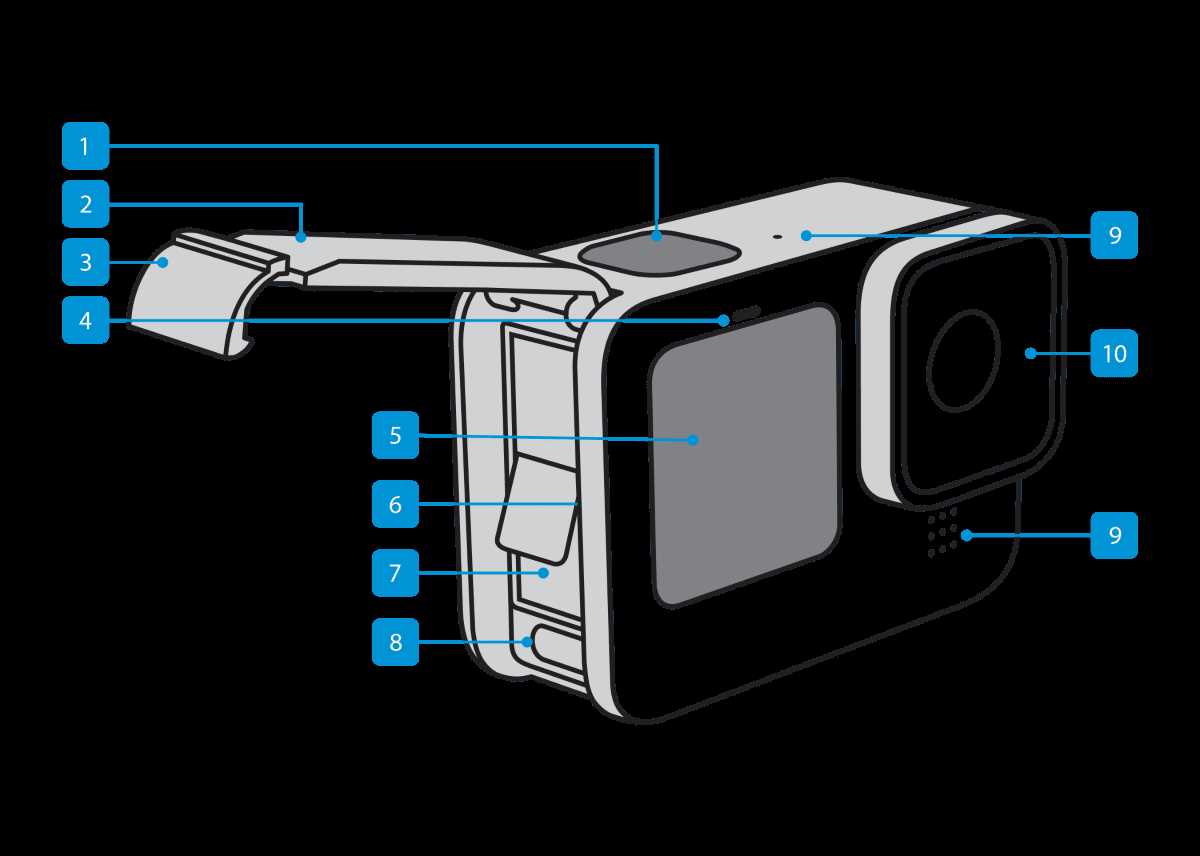Video creation has become an essential skill for anyone looking to tell their story or promote their brand. With the right editing software, transforming raw footage into a polished, professional-looking video is achievable for both beginners and experienced creators. This section delves into the features of a popular editing tool, exploring its interface, key functionalities, and how it simplifies the editing process to bring your creative vision to life.
The program provides a user-friendly environment that allows editors to manage their media files, perform basic editing tasks, and apply special effects effortlessly. Whether you’re aiming to trim clips, adjust color settings, or add music to enhance your videos, this software offers a range of capabilities to meet your needs. It also supports different video formats, making it versatile and accessible for various projects.
By following the guidelines provided here, users can learn to navigate the software efficiently and utilize its comprehensive toolkit. From importing footage to finalizing a project, each step is covered in detail, ensuring that users can maximize their editing potential. Embrace the journey of video editing and discover how this program can help you craft stunning visual narratives.
Getting Started with GoPro Studio
To begin working with the video editing software, you need to familiarize yourself with its core features and layout. This program is designed to help users transform raw footage into polished, professional-looking videos. Understanding the main functions will enable you to navigate the interface efficiently and start creating engaging content right away.
Installation and Setup
First, ensure that the program is correctly installed on your computer. Follow the on-screen instructions to complete the setup process. Once installed, open the software and configure the initial settings according to your preferences. This step may include adjusting the default storage location for your projects and selecting the preferred language.
Importing Media Files
To begin your first project, you need to import media files into the software. Click on the Import button to add video clips and images from your device. You can select multiple files at once, making it easier to organize all necessary content in one place. Once imported, the files will appear in the media library, ready for editing.
With your media files in the library, you can start arranging them on the timeline to craft your narrative. Experiment with different cuts, transitions, and effects to enhance your video. The software provides a range of tools that allow you to modify the visual and audio elements, ensuring that your final product meets your creative vision.
Importing and Organizing Your Footage
To ensure a smooth and efficient editing process, it is crucial to properly transfer and sort your recorded material. By following a systematic approach to bring in your files and categorize them, you can save time and avoid confusion later in the editing timeline.
Step 1: Transferring Your Files
Connect your device or memory card to the computer. Open your file explorer, and navigate to the location where your clips are stored. Copy the entire folder to a designated folder on your computer. It is recommended to create a new folder named with the date and event to easily identify your footage.
Step 2: Creating a Structured Folder System
Organizing your clips into folders based on the project, location, or event can help you quickly locate specific files. For instance, you could create separate folders for different days of shooting, types of shots, or specific scenes. This structure makes it easier to manage and retrieve your content during the editing phase.
Step 3: Renaming Your Clips
To further streamline the editing workflow, consider renaming your clips with descriptive titles. Instead of generic filenames like “VID001”, use names that indicate the content of the shot, such as “Beach_Sunset_01” or “Mountain_Hike_02”. This will help you quickly identify each clip’s content without having to preview it multiple times.
Step 4: Reviewing and Deleting Unwanted Clips
Once your clips are organized, take some time to review them and remove any unwanted footage. This helps free up storage space and keeps your workspace uncluttered. Discarding unnecessary material early on also prevents it from accidentally making its way into your final cut.
By following these steps, you can efficiently manage your recorded materials, making the editing process much smoother and more enjoyable.
How to Manage Media Files Efficiently
Organizing your digital content can significantly improve your workflow, allowing you to locate and edit footage with ease. By implementing a few simple strategies, you can streamline your file management process, making it easier to focus on creative tasks.
Create a Logical Folder Structure
Start by setting up a clear and logical folder structure on your computer. Group your media by project, date, or type of content. For example, you might have separate folders for different events or themes. This structure helps you quickly find the files you need, reducing the time spent searching through numerous folders.
Use Descriptive File Names
Adopt a consistent naming convention for your files. Instead of default names, use descriptive titles that provide details about the content. This could include the location, date, or a specific activity. Descriptive names make it easier to identify files at a glance and prevent confusion, especially when working with multiple similar clips.
Backup Regularly
To avoid losing your media files, establish a regular backup routine. Store copies on external hard drives or cloud storage services. Regular backups ensure that your work is safe from potential data loss due to hardware failures or accidental deletions.
By organizing your digital assets in a structured and consistent manner, you enhance your productivity and protect your valuable content. Efficient file management not only saves time but also allows you to focus on creating high-quality videos.
Basic Editing Techniques in GoPro Studio
When working with your footage, mastering foundational trimming and merging techniques can significantly enhance the final product. This section introduces fundamental skills for refining clips, combining sequences, and applying visual effects to create engaging content.
Trimming and Cropping Clips

To start, cutting down excess footage and focusing on the key moments is essential. Use the trimming tool to remove unwanted sections from the beginning or end of your clips. Cropping allows you to eliminate distracting elements from the frame, honing in on the main subject and enhancing visual focus.
Combining and Transitioning Between Clips
Once you’ve trimmed your footage, merging clips together seamlessly is crucial for storytelling. Arrange your sequences in a logical order and use transition effects, such as fades or dissolves, to create smooth transitions between scenes. This technique helps maintain viewer engagement and provides a cohesive viewing experience.
| Editing Tool | Function | Tips for Effective Use |
|---|---|---|
| Trim Tool | Removes unwanted parts of a clip. | Focus on the action to keep the audience engaged. |
| Crop Tool | Adjusts the frame to highlight key elements. | Use to eliminate distractions or improve composition. |
| Transition Effects | Adds smooth changes between clips. | Choose effects that complement the style of your video. |
Cutting, Trimming, and Arranging Clips
In the editing process, refining the visual story involves selecting the most compelling moments from raw footage and shaping them into a coherent narrative. This section provides a comprehensive guide on how to effectively reduce the length of video segments, remove unnecessary parts, and sequence them to enhance the overall flow and impact of the final production.
Cutting involves selecting specific portions of a clip that add value to the storyline while discarding redundant or irrelevant parts. This step is crucial for maintaining viewer interest and ensuring that each scene contributes to the narrative. Trimming, on the other hand, allows for precise adjustments to the start and end points of a clip, enabling a more polished and professional presentation. These techniques are fundamental in crafting a seamless and engaging viewing experience.
Arranging the clips in a meaningful order is the final step in the editing process. This involves not only placing clips in a logical sequence but also considering the emotional impact and pacing of each transition. The goal is to create a natural flow that guides the viewer through the story without distractions. By carefully organizing the footage, editors can achieve a balanced rhythm that aligns with the intended mood and message of the project.
| Editing Technique | Description | Purpose | ||||||||||||||||
|---|---|---|---|---|---|---|---|---|---|---|---|---|---|---|---|---|---|---|
| Cutting | Selecting and retaining the most impactful portions of the footage. | To maintain audience engagement and streamline the narrative. | ||||||||||||||||
| Trimming | Adjusting the start and end points of clips for precision. | To fine-tune the pacing and eliminate unnecessary content. | ||||||||||||||||
| Applying Effects and Transitions
Adding visual effects and smooth transitions can significantly enhance the appeal and flow of your video project. By creatively combining different elements, you can guide the viewer’s emotions, emphasize key moments, and create a more engaging storytelling experience. This section covers the essentials of how to apply these visual enhancements effectively, helping you to craft videos that captivate and retain audience attention. Effects are used to alter the visual or audio characteristics of a video clip. They can range from simple color adjustments to complex animations. Applying the right effects can set the mood, highlight important parts of your footage, or add an artistic flair. Meanwhile, transitions are visual animations that occur between two clips, providing a seamless way to move from one scene to another. Choosing appropriate transitions can help maintain the flow and rhythm of your video, ensuring it feels cohesive and professional.
When applying effects and transitions, always consider the overall theme and tone of your video. Overusing them can distract viewers and reduce the impact of your content. Aim for a balance that enhances rather than overwhelms the narrative. Experiment with different combinations to discover what works best for your project, and remember that subtlety often leads to the most professional-looking results. Enhancing Videos with Visual EffectsAdding visual effects to your videos can transform ordinary footage into something extraordinary. These effects can range from subtle color adjustments to dramatic transitions and dynamic animations. By incorporating various visual elements, you can convey emotions more effectively, tell a more compelling story, and create a unique viewing experience that captures your audience’s attention. Color Grading and Correction is one of the most fundamental visual enhancements. Adjusting the colors and tones of your footage helps to set the mood, highlight important elements, and maintain visual consistency throughout your project. A warmer color palette, for example, can evoke a feeling of nostalgia, while cooler tones might be used to convey a sense of calm or suspense. Another powerful tool is the use of transitions. Smooth transitions between scenes can enhance the flow of your video, making it more cohesive and engaging. From simple cuts and fades to more complex wipes and morphs, the right transition effect can keep your audience immersed in the story you’re telling. For those looking to add more flair, animated text and graphics can make a significant impact. Whether you’re highlighting key points, adding annotations, or introducing a scene, dynamic text and graphics can draw the viewer’s eye and emphasize crucial information. Finally, don’t underestimate the power of special effects. Adding elements like lens flares, light leaks, or slow-motion effects can add a professional touch to your videos. These effects should be used thoughtfully to enhance rather than distract from your content. By creatively utilizing visual effects, you can elevate the quality of your videos, making them not only more visually appealing but also more memorable for your viewers. Adding Music and Sound Effects
Integrating music and sound effects into your video project enhances the overall viewing experience by providing emotional depth and atmosphere. Whether you’re looking to add a dramatic soundtrack, a light-hearted melody, or impactful sound effects, the right audio elements can transform a simple video into a captivating story. Selecting the Right MusicWhen choosing music for your video, consider the mood and message you want to convey. A fast-paced track can add excitement to action scenes, while a soft, melodic tune can evoke emotions during a heartfelt moment. Make sure the music complements the visual elements and doesn’t overpower the dialogue or important sound effects. It’s also crucial to use royalty-free or properly licensed music to avoid copyright issues. Incorporating Sound EffectsSound effects play a vital role in bringing your video to life. They can range from subtle background noises like birds chirping to dramatic explosion sounds that add intensity to a scene. To effectively use sound effects, ensure they are synchronized with the visual cues on screen. This synchronization will create a more immersive experience for your audience, making the video feel more dynamic and engaging. By carefully selecting music and sound effects, you can elevate your video production, making it more professional and engaging for your audience. Experiment with different audio elements and find the perfect balance to enhance your storytelling. |