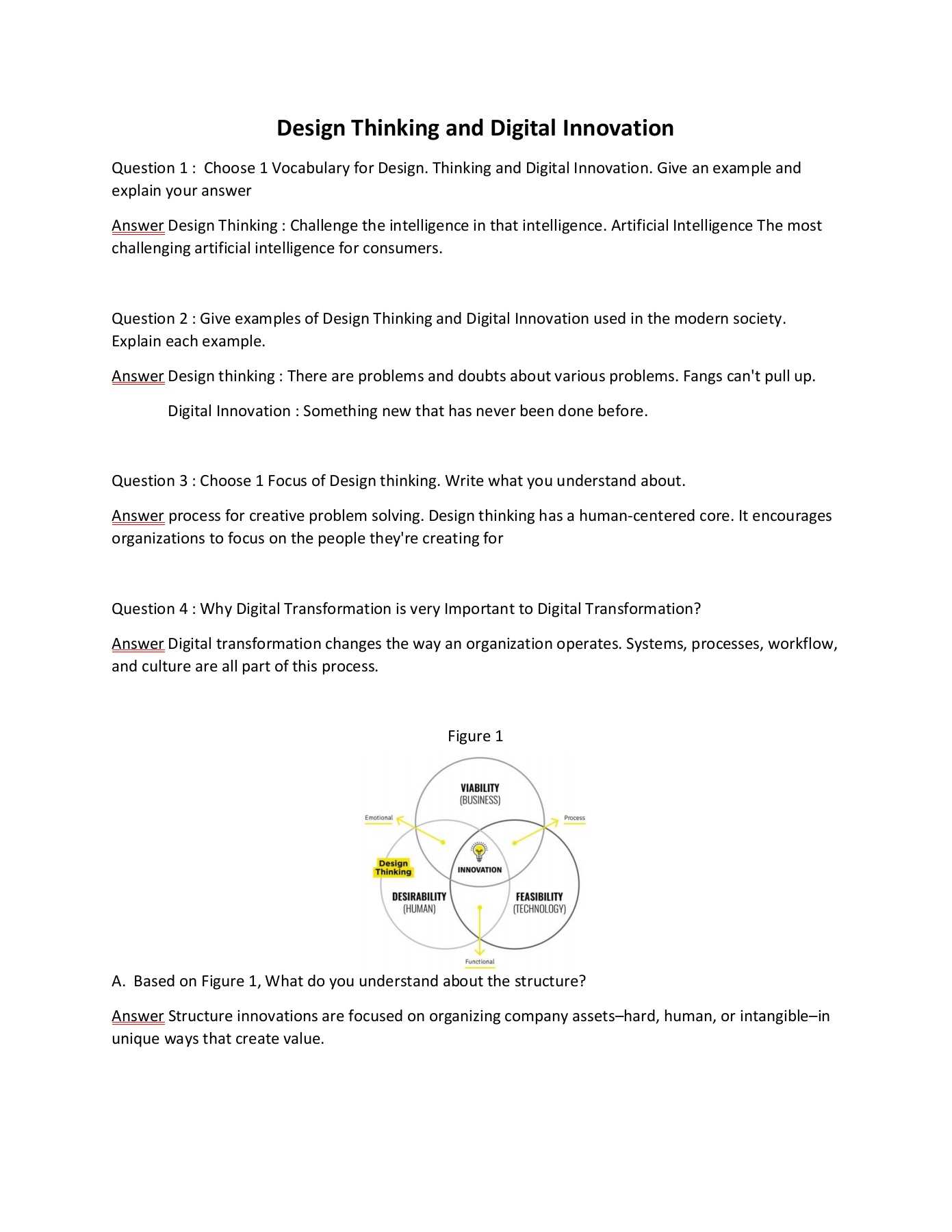
Wireless earbuds have revolutionized the way we listen to music, podcasts, and engage in calls, offering seamless integration with your devices. These compact devices pack a punch, delivering high-quality audio while being easy to carry around, making them an essential accessory for many.
In this guide, you’ll learn how to unlock the full potential of your earbuds. Whether you’re setting them up for the first time, managing various features, or troubleshooting, this resource will provide clear and concise steps to enhance your experience.
Explore the capabilities of your earbuds, from pairing with your smartphone to optimizing the sound for different environments. This guide is designed to ensure you get the most out of your audio companion, no matter your level of familiarity with wireless audio technology.
Getting Started with AirPods
Welcome to your new wireless listening experience! These sleek, compact earbuds are designed to seamlessly integrate with your devices, offering clear sound and effortless connectivity. Let’s explore how to set up and start using them to enjoy their full potential.
Pairing Your AirPods
Begin by ensuring your earbuds are charged and ready. Open the charging case near your device. A prompt should appear on your screen, guiding you through the connection process. Follow the on-screen instructions to complete pairing. Once connected, your earbuds will automatically sync with other devices linked to the same account.
Basic Controls and Features
These earbuds come with intuitive controls. You can tap to play or pause music, double-tap to skip tracks, and even activate your voice assistant. Adjusting volume, taking calls, and using noise-cancellation or transparency mode can all be done with simple gestures. Explore these features to enhance your listening experience.
Setting Up Your AirPods

Getting started with your wireless earbuds is straightforward and can be done in just a few steps. This section will guide you through the initial configuration to ensure your new audio devices are ready to use.
Pairing with Your Device
To connect your earbuds to a smartphone, tablet, or computer, ensure that Bluetooth is enabled on the device. Open the charging case, and your earbuds should automatically appear in the list of available devices. Select them to complete the pairing process. Once connected, they will remember this device for future use.
Customizing Settings
After pairing, explore the settings to personalize your experience. You can modify the tap controls, adjust noise cancellation, and enable or disable features like automatic ear detection. Access these options through the Bluetooth settings on your connected device.
Connecting AirPods to Different Devices
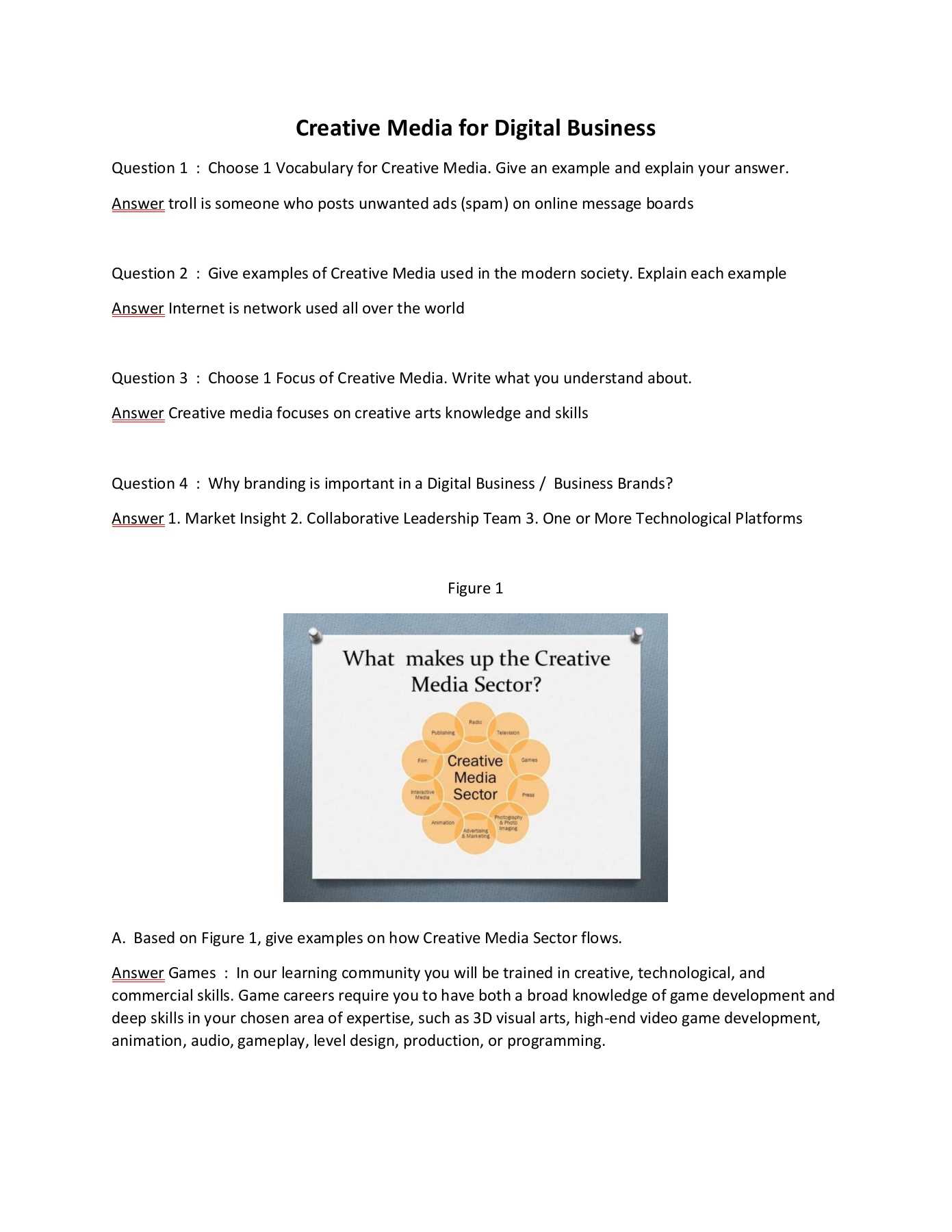
AirPods offer seamless connectivity with a variety of gadgets, allowing you to switch between them effortlessly. Whether you’re using a smartphone, tablet, or computer, the process is designed to be quick and intuitive.
Pairing with iPhone or iPad
To link AirPods to an iPhone or iPad, simply open the case near your device. A prompt will appear on your screen, guiding you through the connection process. Once paired, your AirPods will automatically sync with other devices linked to the same Apple ID.
Connecting to a Non-Apple Device
AirPods can also be connected to Android devices, Windows PCs, and other Bluetooth-enabled electronics. Start by enabling Bluetooth on your device, then open the AirPods case and press the button on the back until the LED flashes. Locate the AirPods in the Bluetooth settings of your device and select them to establish a connection.
Using AirPods Features and Controls
AirPods are designed to offer a seamless and intuitive experience, providing a range of functionalities that enhance everyday listening. Whether you’re tuning in to your favorite tracks, taking calls, or accessing your device’s voice assistant, mastering the available features can elevate your experience.
- Play and Pause Audio: A simple tap on either AirPod allows you to start or stop your music. This feature ensures that you stay in control of your audio without needing to reach for your device.
- Skip Tracks: To skip to the next song, double-tap on your AirPod. This makes it easy to navigate through your playlist while on the go.
- Answer and End Calls: When receiving a call, tap your AirPod once to answer. Tap again to end the call. This functionality ensures you can manage calls effortlessly without interruptions.
- Activate Voice Assistant: To summon your voice assistant, simply say the activation phrase or press and hold the AirPod. This enables hands-free control over your device, allowing you to send messages, set reminders, and more.
- Automatic Ear Detection: AirPods can detect when they’re in your ears, automatically playing or pausing audio as you put them in or take them out. This feature enhances convenience and saves battery life.
- Noise Control: AirPods Pro and Max models offer active noise cancellation and transparency modes. Switch between these modes to either block out surrounding sounds or let ambient noise in, depending on your environment.
Understanding and utilizing these features will help you get the most out of your AirPods, making your audio experience more enjoyable and efficient.
Troubleshooting Common AirPods Issues
Sometimes, even the most reliable devices can encounter problems. This section will guide you through the process of identifying and resolving frequent challenges that may arise during the use of your wireless earbuds. Below are some typical scenarios and practical solutions to ensure your experience remains seamless.
| Issue | Possible Cause | Solution |
|---|---|---|
| Earbuds Not Connecting | Bluetooth not activated or device pairing issue | Ensure Bluetooth is enabled on your device. If the problem persists, try resetting the earbuds and pairing them again. |
| Audio Quality Problems | Interference or low battery | Move closer to the connected device and ensure there are no obstructions. Charge the earbuds fully if the issue continues. |
| One Earbud Not Working | Misalignment in the charging case or low charge | Check that both earbuds are properly seated in the case. Clean the charging contacts and recharge both earbuds. |
| Microphone Not Picking Up Voice | Debris in the microphone or settings issue | Gently clean the microphone area with a soft, dry cloth. Also, verify that the correct audio input is selected on your device. |
Maintaining and Cleaning Your AirPods
To ensure optimal performance and longevity of your wireless earbuds, proper care and cleanliness are essential. Regular upkeep not only enhances their functionality but also prevents potential issues that could arise from dirt and debris buildup. By following a few simple steps, you can keep your devices in excellent condition.
Daily Care Tips
Keeping your earbuds in pristine condition involves regular maintenance. After each use, gently wipe them with a soft, lint-free cloth to remove any visible dirt. Avoid using abrasive materials or harsh chemicals, as these can damage the surface. Make sure to keep the charging case clean by wiping it with a dry or slightly damp cloth. Ensure that the case and earbuds are completely dry before placing them back together.
Deep Cleaning Procedures
For more thorough cleaning, especially if you notice a build-up of grime, use a clean, dry brush with soft bristles to carefully remove debris from the speaker meshes and crevices. A small amount of isopropyl alcohol on a cotton swab can be used to clean the charging contacts, but avoid getting any liquid inside the earbuds. Allow all components to air dry completely before reassembling.
Adhering to these practices will help maintain the quality of your earbuds and ensure they continue to provide excellent sound and connectivity.