
Your new A3 smartphone is a powerful tool packed with features designed to enhance your digital experience. Understanding how to get the most out of it can elevate your day-to-day interactions, whether you’re managing tasks, staying connected with loved ones, or capturing memorable moments.
In this guide, you’ll find all the essential details to help you navigate your device effortlessly. From setting up your phone for the first time to exploring advanced functionalities, each section is crafted to make your journey with the A3 smooth and enjoyable.
Discover tips on optimizing performance, customizing settings to suit your needs, and troubleshooting common issues. With this comprehensive guide, you’ll quickly become proficient in using your new device, unlocking its full potential to fit your lifestyle.
Getting Started with Samsung A3

This guide is designed to help you familiarize yourself with the essential features and functions of your A3 device. Whether you’re setting up your phone for the first time or need a refresher, this section provides an overview of the key steps to get your device ready for everyday use.
Unboxing and Initial Setup
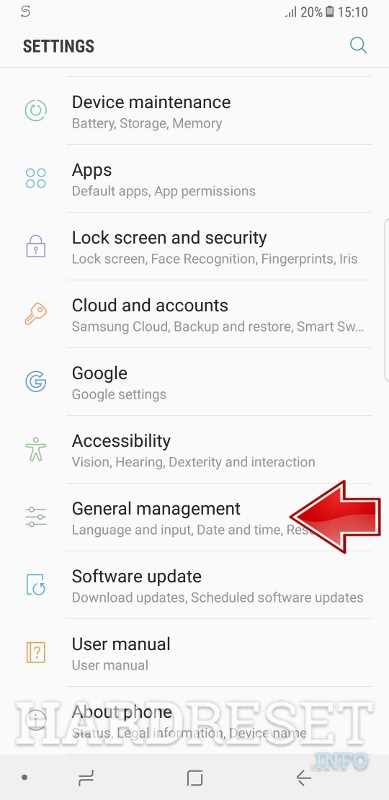
Once you unbox your new A3, start by ensuring that all necessary components are present. Insert the SIM card and, if needed, an additional memory card. Power on the device by holding the side button until the screen lights up. Follow the on-screen instructions to choose your language, connect to Wi-Fi, and sign in with your preferred account.
Understanding the Home Screen
The home screen is the central hub for navigating your device. You’ll find quick access to your favorite apps, widgets for viewing important information at a glance, and various shortcuts to streamline your experience. The navigation buttons at the bottom of the screen allow you to switch between apps, return to the home screen, and go back to the previous screen.
| Action | How to Perform |
|---|---|
| Unlock the screen | Press the power button and swipe up on the display. |
| Access notifications | Swipe down from the top of the screen. |
| Adjust brightness | Swipe down twice from the top to reveal the brightness slider. |
| Open recent apps | Tap the square navigation button at the bottom. |
Essential Features Overview
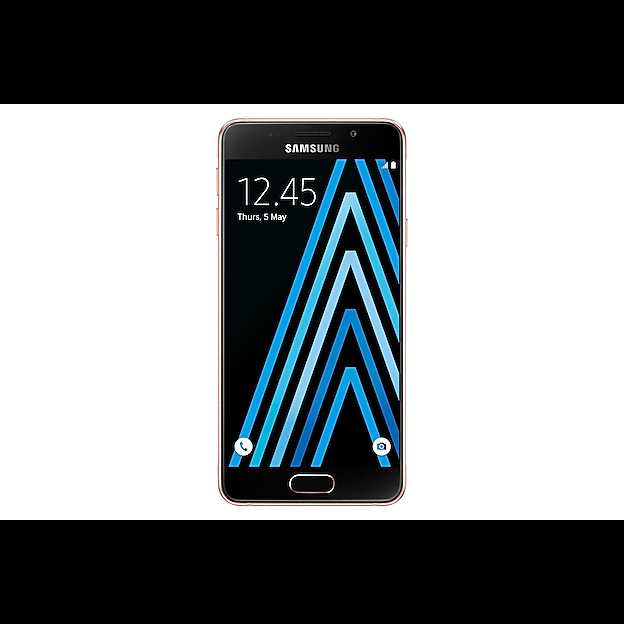
This section provides an in-depth look at the most important functionalities that your device offers. You’ll gain insight into the core capabilities that enhance your user experience, ensuring that you can make the most of your mobile device’s potential.
Display and Interface
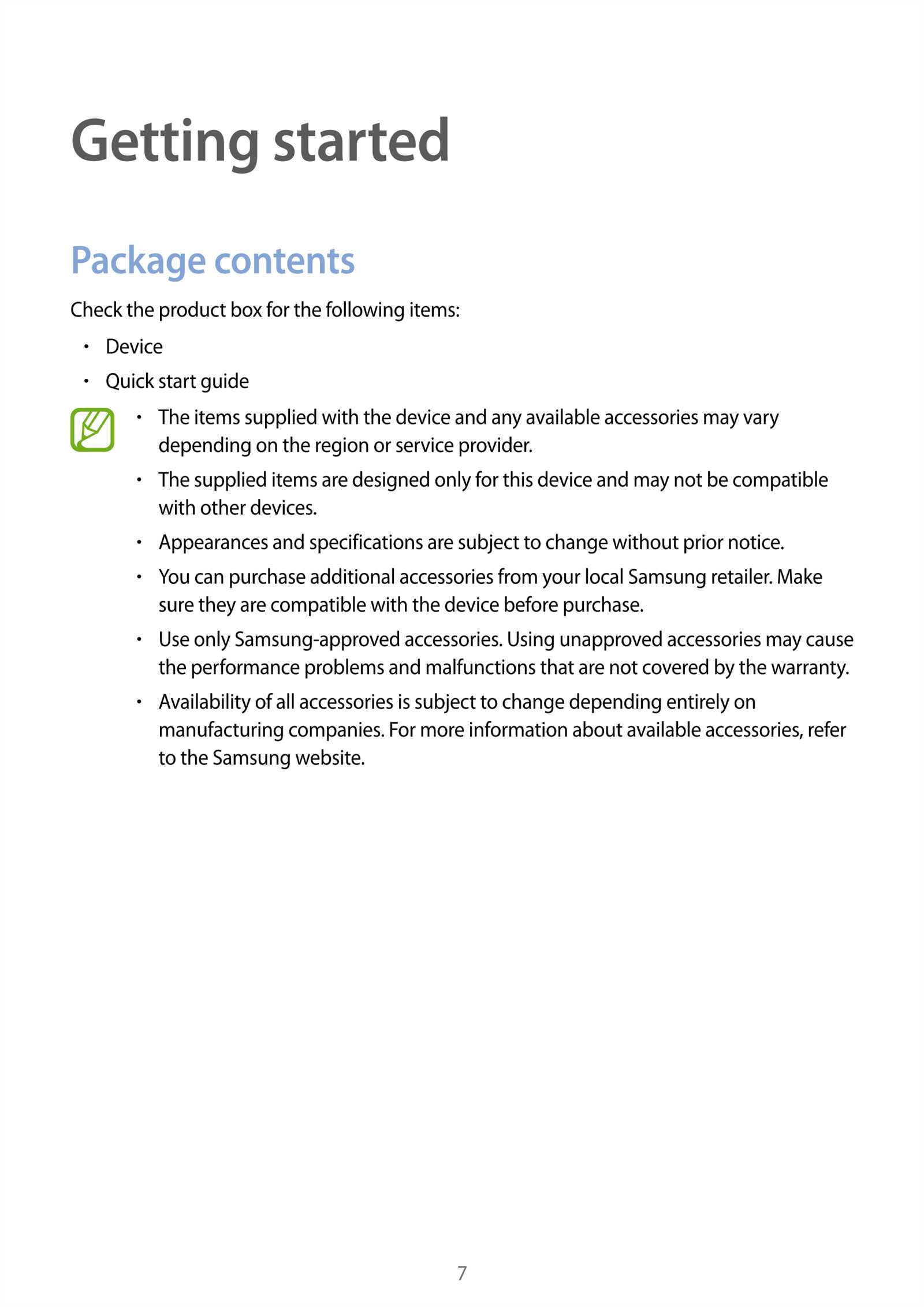
The device boasts a vibrant screen that delivers crisp and clear visuals. The user interface is designed to be intuitive, making navigation through apps and settings seamless.
- High-Resolution Display: Enjoy detailed images and videos with a display that offers high resolution and vibrant colors.
- User-Friendly Interface: Navigate effortlessly through your device’s features thanks to its well-organized and easy-to-use interface.
- Touch Sensitivity: Experience responsive and accurate touch input for smooth interaction with your device.
Performance and Battery Life

Optimized for efficiency, the device delivers fast processing speeds and extended battery life, ensuring that you can stay connected throughout the day without frequent recharging.
- Efficient Processor: Run multiple applications simultaneously without lag, thanks to a powerful processor.
- Long-Lasting Battery: Stay powered up with a battery designed to last through daily activities and more.
- Power-Saving Modes: Extend battery life even further by activating energy-saving options when needed.
- Get acquainted with the device’s key features to enhance your overall experience.
- Use the interface effectively to streamline your daily tasks and activities.
- Take advantage of performance and battery optimization for uninterrupted use.
Step-by-Step Setup Guide

In this section, you will find a detailed walkthrough on how to efficiently configure your new device. This guide will assist you through the initial setup process, ensuring that you get your phone ready for use with minimal hassle.
Initial Configuration
Once you power on your device for the first time, you will be prompted to select a language. Choose the language you prefer, and then proceed by following the on-screen instructions. After language selection, connect to a Wi-Fi network to enable internet access during setup. This connection is crucial for downloading updates and syncing data.
Account Setup and Data Transfer
To maximize the functionality of your phone, it’s recommended to log into your existing account or create a new one. This will allow you to access various services and sync your data. If you are switching from another phone, use the data transfer feature to seamlessly migrate your contacts, apps, and settings. Follow the prompts to complete the transfer, and then review the restored content.
Note: During setup, you may be asked to enable additional features such as location services and backup options. These can be configured according to your preferences, ensuring that your device operates exactly how you want it to.
Once the initial setup is completed, your phone will be ready for personal customization. You can now explore its features and adjust the settings to suit your needs.
Battery Optimization Tips
Maximizing battery life is essential for maintaining consistent performance throughout the day. By adopting a few simple practices, you can significantly extend the time between charges, ensuring your device remains functional when you need it most.
Here are some practical tips to help you optimize battery usage:
| Tip | Description |
|---|---|
| Screen Brightness | Reduce screen brightness or enable adaptive brightness to minimize power consumption. |
| Background Apps | Close or limit the activity of apps running in the background to conserve energy. |
| Power-Saving Mode | Activate power-saving mode to restrict unnecessary processes and extend battery life. |
| Network Settings | Disable Wi-Fi, Bluetooth, and GPS when not in use to reduce battery drain. |
| App Usage | Uninstall or limit the use of battery-intensive applications, especially when power is low. |
| Charging Habits | Avoid letting the battery drain completely before recharging, and unplug when fully charged to prolong battery lifespan. |
By implementing these strategies, you can ensure your device remains powered throughout the day, reducing the need for frequent recharging.
Security and Privacy Settings
Ensuring your device’s security and safeguarding your personal data are crucial steps to maintaining both privacy and protection from potential threats. This section provides an overview of the available options for securing your information, managing access, and enhancing privacy on your device.
Setting Up a Secure Lock Screen
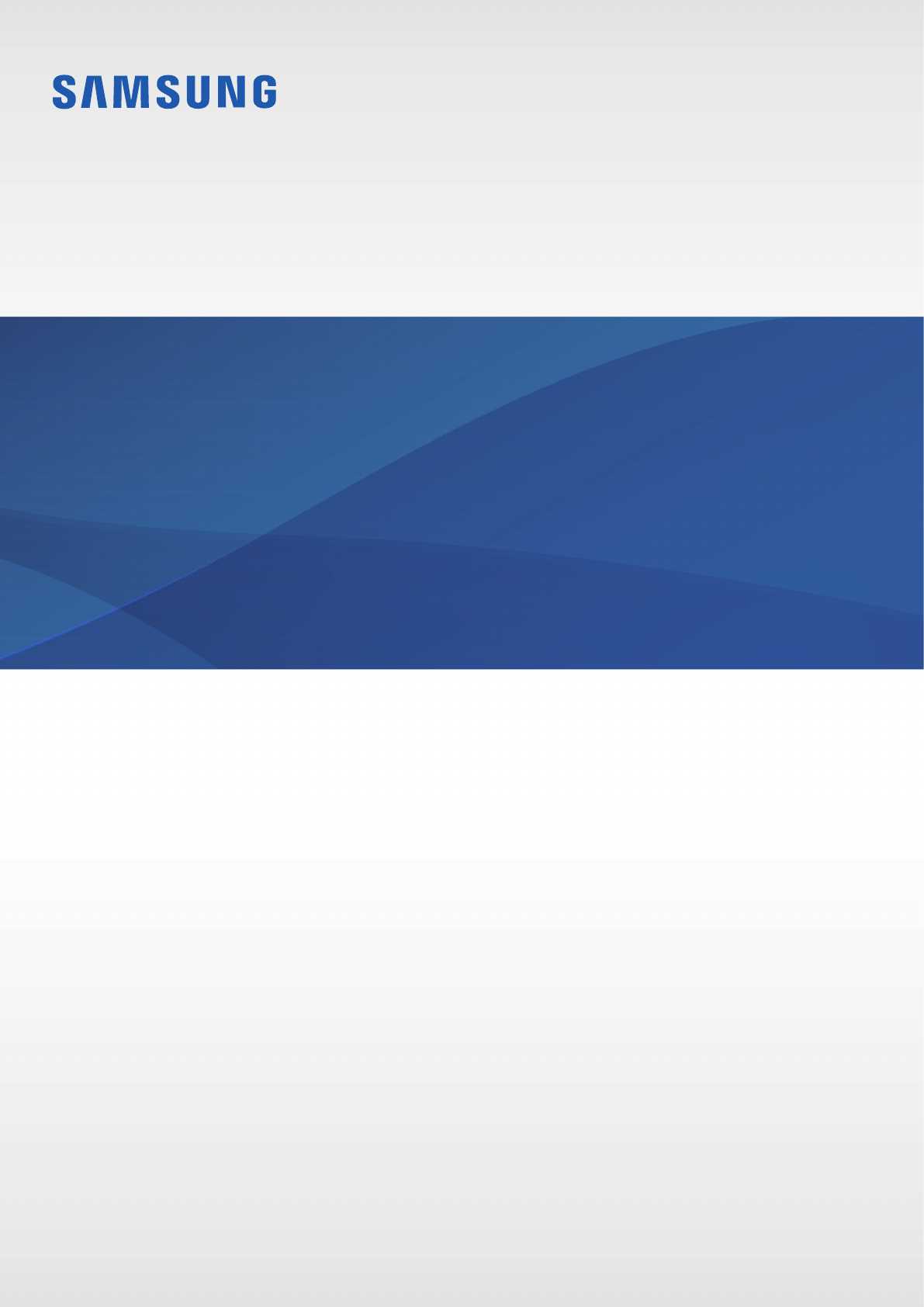
The first line of defense for your device is the lock screen. It’s essential to set up a secure method to unlock your device, such as a PIN, password, or pattern. This ensures that only you can access your personal data.
- PIN or Password: Choose a strong and unique combination to enhance security.
- Pattern: Draw a pattern that’s easy for you to remember but hard for others to guess.
- Biometric Unlock: For added convenience and security, enable fingerprint or facial recognition.
Managing Privacy Settings

Protecting your personal information requires careful management of privacy settings. Here, you can control what data is shared, how it is used, and who has access to it.
- App Permissions: Regularly review and adjust permissions granted to apps, such as access to your location, contacts, and camera.
- Location Services: Enable location services only when necessary and choose which apps can use your location data.
- Data Sharing: Disable options that share your data with third parties without explicit consent.
By taking advantage of these settings, you can greatly enhance your device’s security and ensure your personal information remains private.
Software Updates and Maintenance
Ensuring that your device remains functional and efficient involves regular software updates and maintenance. These updates are designed to enhance performance, fix bugs, and introduce new features. Proper upkeep is crucial for a smooth user experience and to safeguard your device from potential security vulnerabilities.
To maintain optimal performance, follow these guidelines:
- Regular Updates: Keep your device up-to-date with the latest software releases. These updates often include important improvements and security patches.
- Automatic Updates: Enable automatic updates if available. This ensures that you receive the latest features and fixes without manual intervention.
- Manual Checks: Periodically check for updates manually through the device’s settings menu. This is useful if automatic updates are disabled or if you want to ensure you have the latest version.
- Storage Management: Monitor and manage storage space to avoid performance issues. Delete unused apps and files to free up space for updates.
- Backup Data: Before performing any major update, back up important data. This protects your information in case of unexpected issues during the update process.
- Resetting the Device: If you encounter persistent problems, consider resetting the device to factory settings. This can resolve issues related to software glitches or conflicts.
Adhering to these practices will help keep your device running smoothly and efficiently, ensuring that you benefit from the latest advancements and protections. Regular maintenance and updates are key to a reliable and secure experience.